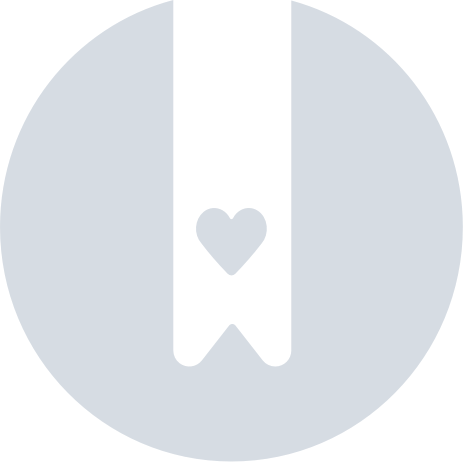Grouping Your Pebblebee Devices
Groups can be used to organize your devices into different groups. This feature works great if you have many Pebblebee devices and want to keep them organized in groups.
There are two ways to create groups. The first one is when you are claiming a new device. Check here on How to add a Pebblebee device.
If you don't want to add a device, but would like to regroup your existing devices, please follow the steps:
How to create a group
To create a new group. Please follow the steps:
- Open the Pebblebee app.
- Click on the Settings tab on the bottom-right side of the screen.
- Click on Groups.
- You can create a new group by clicking on the plus sign.
- Type in the group name.
- Confirm Create.
How to change a device from one group to another
Now that you already created another group, you can move the devices from existing groups.
- Open the app.
- Go to the Devices tab.
- On Mine tab, look for the device you want to move.
- On Android: Click on the 3 dots on the left of the device.
- On iOS: Slide your device to the left.
- A text box will appear "Move to Another Group". Click on it.
- Select the group you want to move your device to.
- Confirm.
Rename or Delete a group
You can also rename your group or delete it by selecting the group and following these steps:
- Open the Pebblebee app.
- Click on the Settings tab on the bottom-right side of the screen.
- Click on Groups.
- Find the group you want to rename or delete.
- On Android: Click on the 3 dots on the left.
- On iOS: Slide your device to the left.
- Confirm.