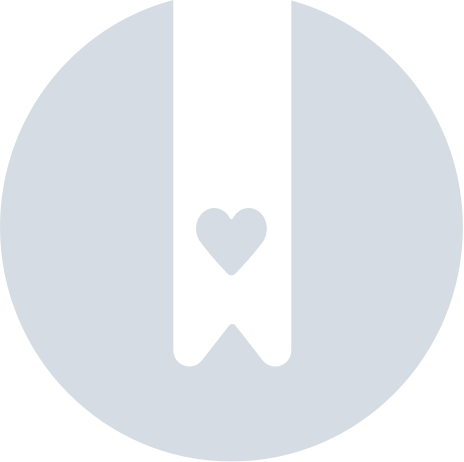How To Share Devices In The Google’s Find Hub App
You can share a Clip, Card or a Tag between Google accounts in the Find Hub App.
To share a device with another Google account, you need to first create a link, send it to the other person and confirm sharing when they accept it.
On the owner's phone
- Start with the owner phone of your accessory: Select "Share Device" option in the device details view.
- Confirm creating link by selecting "continue"
- Click to copy the link, or share it through any of the suggested messaging app.
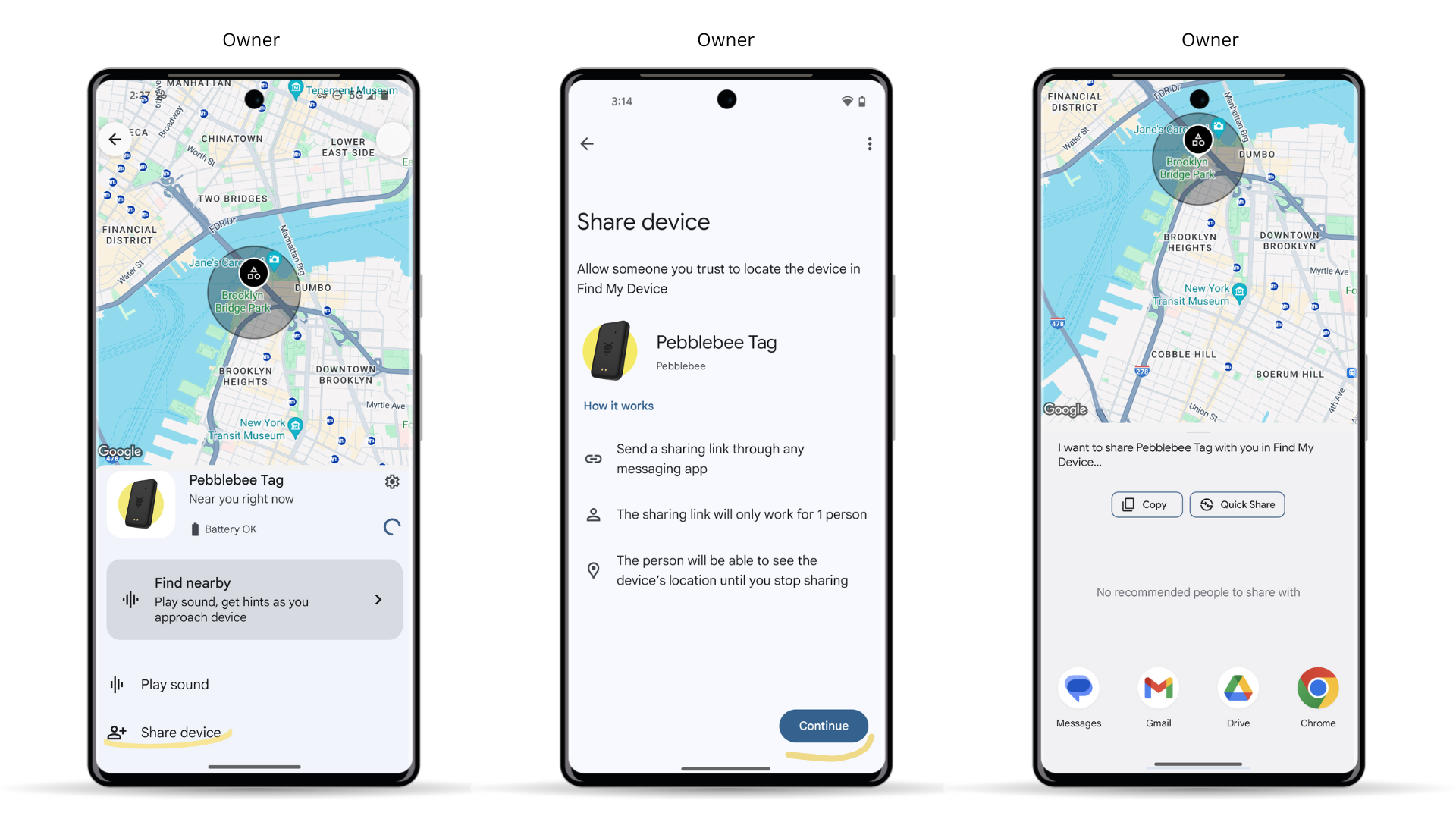
On the invited user's phone
- The invited user needs to tap the link and accept the invitation.
- Tap on the link on the message received and hit 'Accept' the invite.
- Go over the permission requests.
Note: A lock screen may be required to be created in order to continue.
Once the invited users accept the invite, their Google's account email will be shared with the owner of the device.
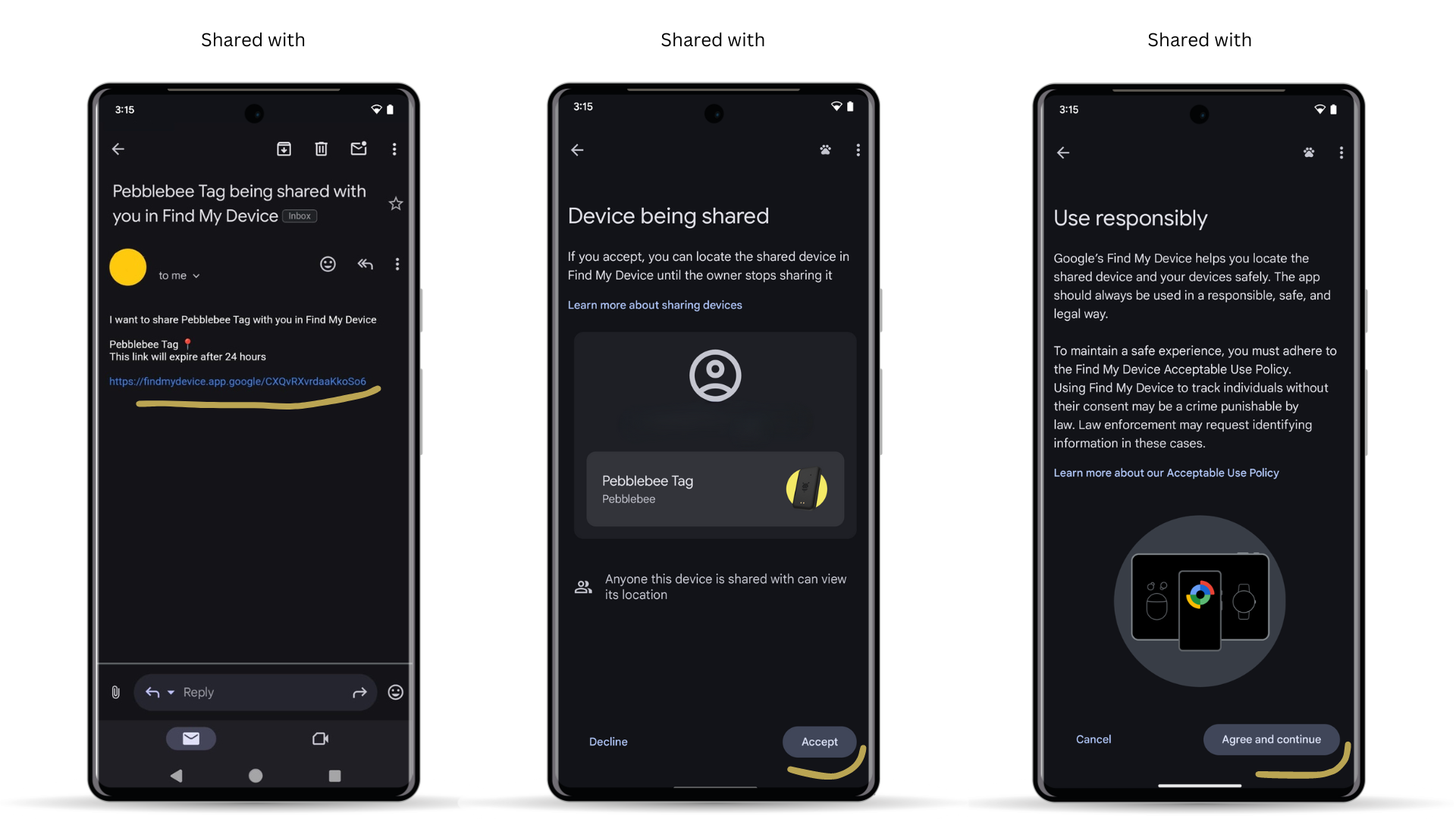
- As a final confirmation step, the owner of the accessory needs to confirm whether the user who has accepted the invitation is the person that they wanted to share the device with.
- After the accessory owner confirms sharing - the accessory will be visible on the list in Find Hub app. Both accounts will see the location updates and may ring the device locally.
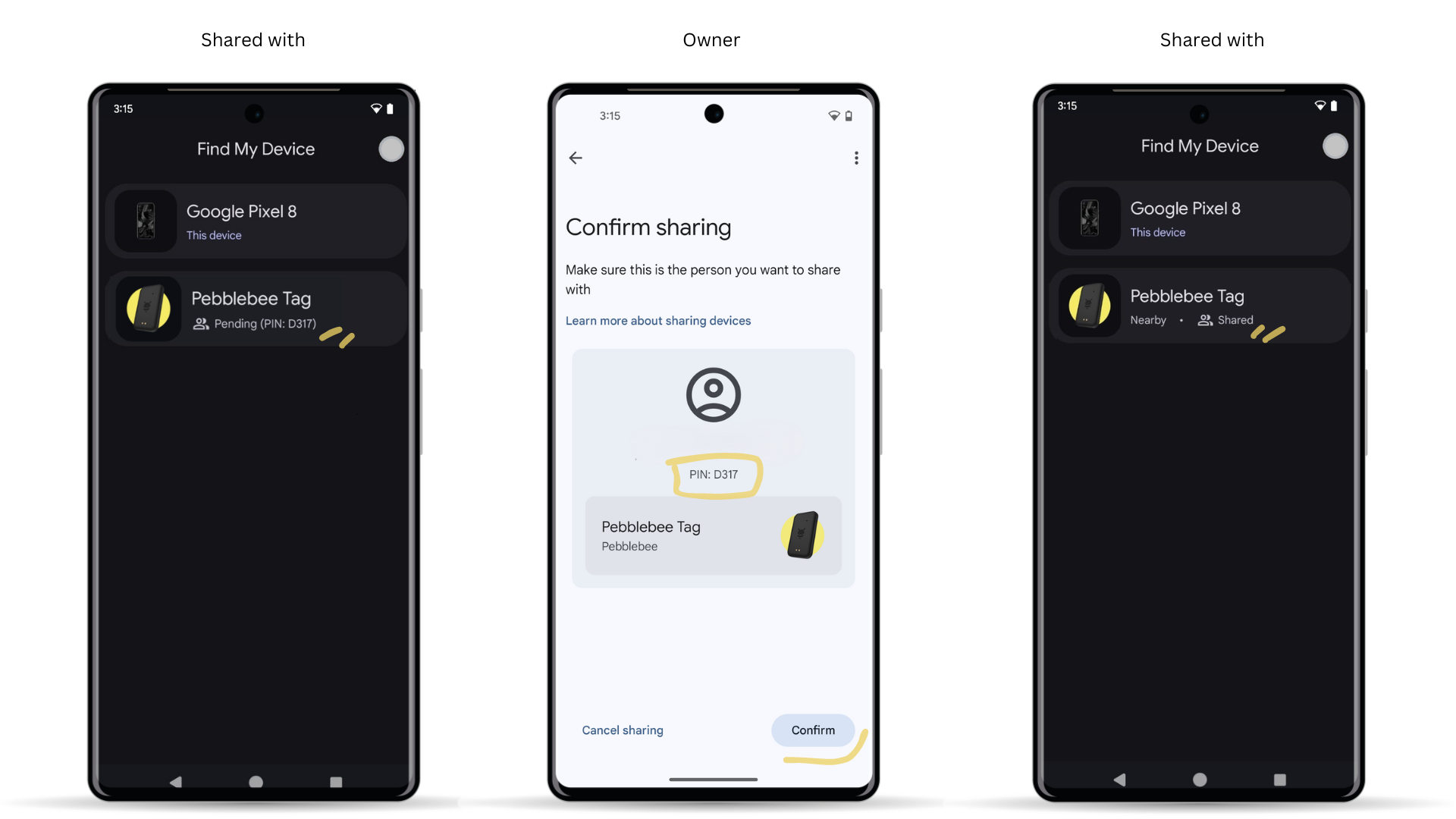
To remove access
To stop sharing a device with someone. Follow the steps below:
- Open Google's Find Hub app.
- Select the device you wish to stop sharing and tap on the engine icon.
- Scroll down to the 'Access' section and search for the invited user email.
- Click on the 3 dots icon and tap to 'Stop sharing'.
Sharing your Pebblebee item has failed
Below you will see some of the requirements to share your device with another user on Google's Find Hub app.
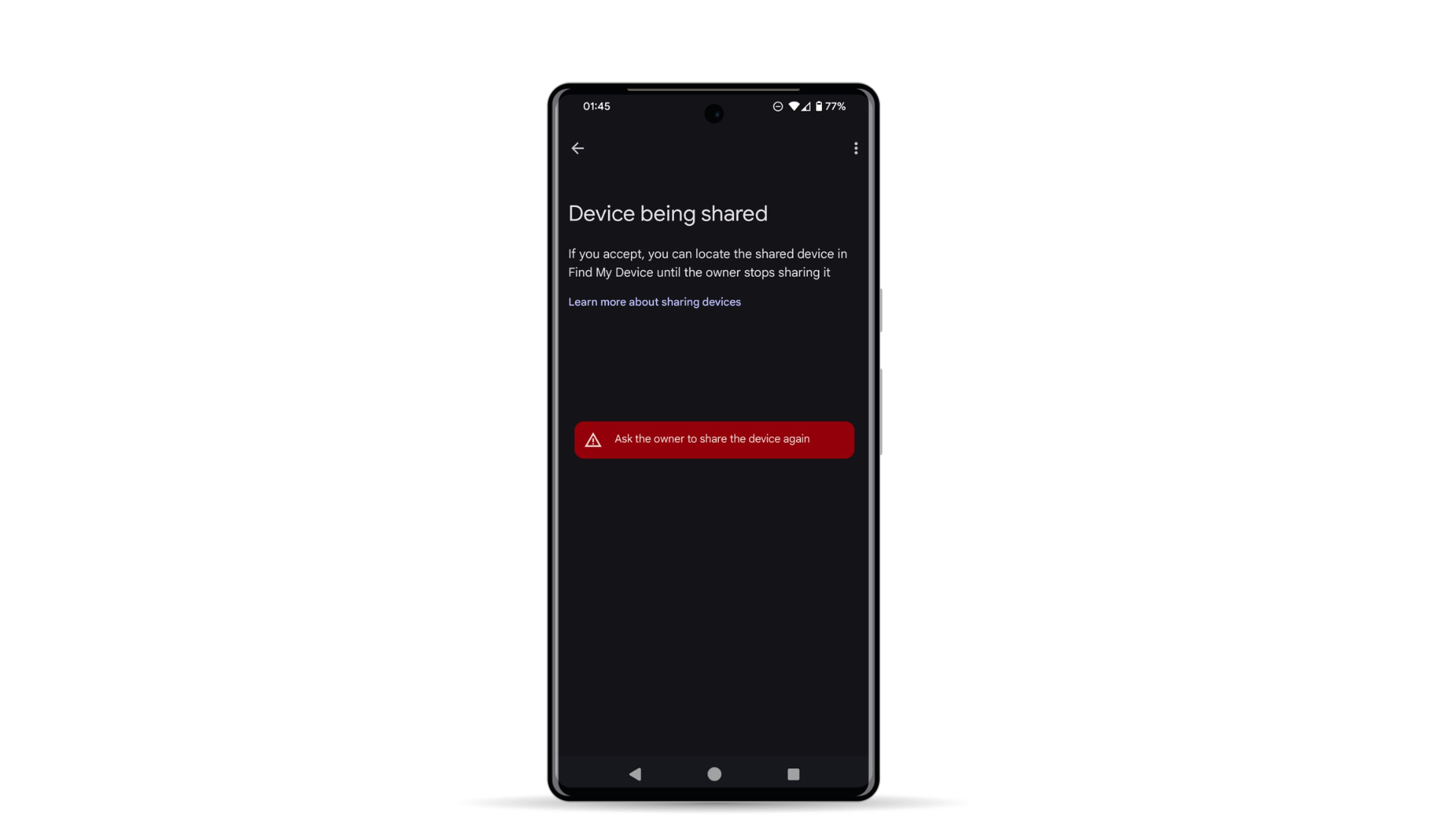
Notes about sharing a device:
- A shared link invite can only be shared with one other person at a time.
- The invited user must agree and accept Google's Find Hub app Terms & Conditions.
- A lock screen must be enabled on the shared user's phone.
- For every new invite, a new link needs to be generated.
- As an owner, do not create multiple sharing links or share with multiple people at the same time. Create one link, wait for the acceptance and confirm it before creating another.
- A shared link will expire in 24hrs. If that happens, the owner will need to create and share a new invite.
- Sharing a device is a 3-step process: the owner needs to share, the invited user needs to accept, and the owner needs to confirm it. If any these steps are missing, the device won't be shared.
- If the owner deletes the device from the app or factory reset the unit, all shared users will lose access to that unit.
- A device linked with Google's Find Hub can only be shared with another user also running Google's Find Hub app.
In case something fails, or you experience the error 'Ask the owner to share the device again' or 'Couldn't confirm sharing' we recommend reviewing the limitations above, creating a new sharable link, and trying again.
Searching for how to share a device with the Pebblebee app or Apple Find My app? Check this article instead: here