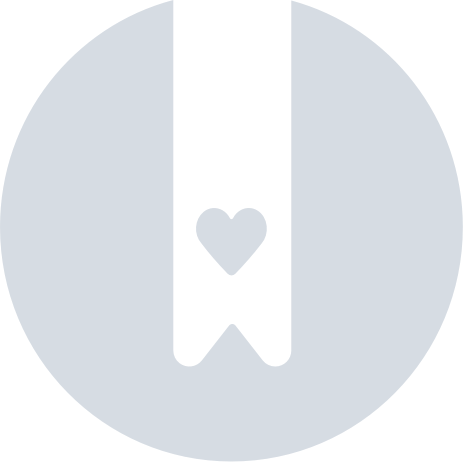The Battery Status Of Your Pebblebee
Pebblebee is proud to offer rechargeable trackers that provide multiple cycles of use. However, to ensure you can always track your belongings, it’s essential to know how to check the battery level and recognize when it’s time to recharge your Pebblebee.
While you can check your item’s battery level by pressing its button* (How to check the Tag's battery status?), you can also check the status directly through the app.
*feature is not available for legacy Pebblebee products.
Ensure you get the latest battery reading
The value displayed in the app is an approximate reading of the battery status at the time your item was last connected to your phone or when it last received an update from the shared network. If you haven’t connected to your itemr ecently, the battery status shown in the app may be outdated.
If your item is nearby, attempting to connect to the item will provide the most up-to-date battery reading.
Check your battery status
To make sure you get the most updated battery reading:
- Ensure that your Pebblebee item and phone are placed close to each other.
- Turn Bluetooth 'On' (if disabled).
- Attempt to buzz it on the app you have been using it.
- Check the battery status by looking at the battery icon in front or below of your item's name.
The battery status on Google's Find Hub app
On the Google's Find Hub app, the battery level will be displayed near your item's name. If your item has been seen recently, the battery level will approximate what is displayed.
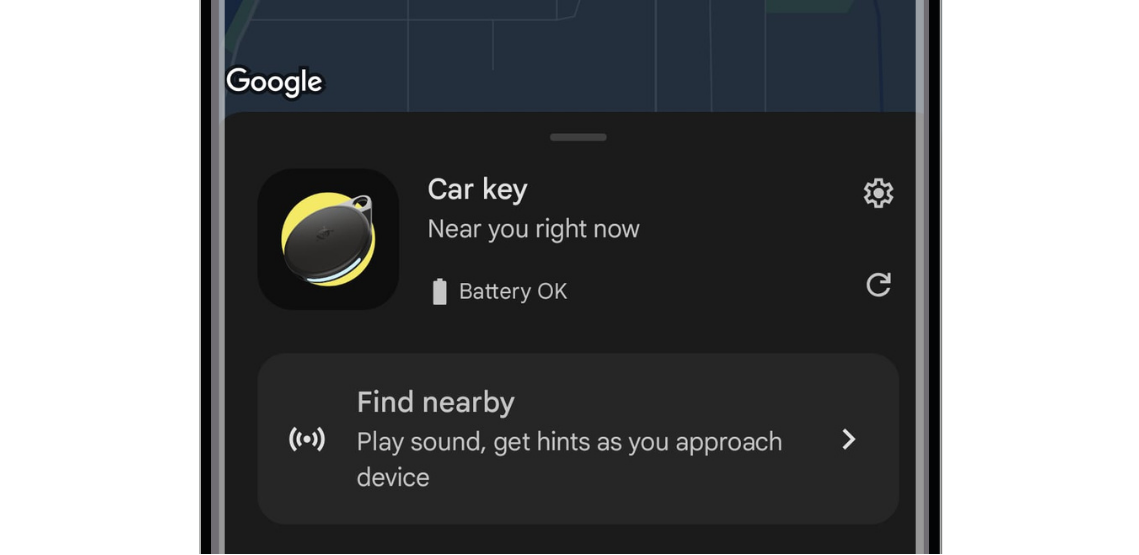
On the Google's Find Hub, there can be 3 options of battery levels:
- OK - Battery level is good
- Low - Time to recharge
- Critical - Recharge as soon as possible or you may risk losing connectivity with your item.
You will receive and notification on your phone when your item reaches a "Low" status battery.
The battery status on Apple Find My app
On the Apple Find My app the battery level will be displayed close to your items' name. If your item has been seen recently, the battery level will approximate what is displayed.
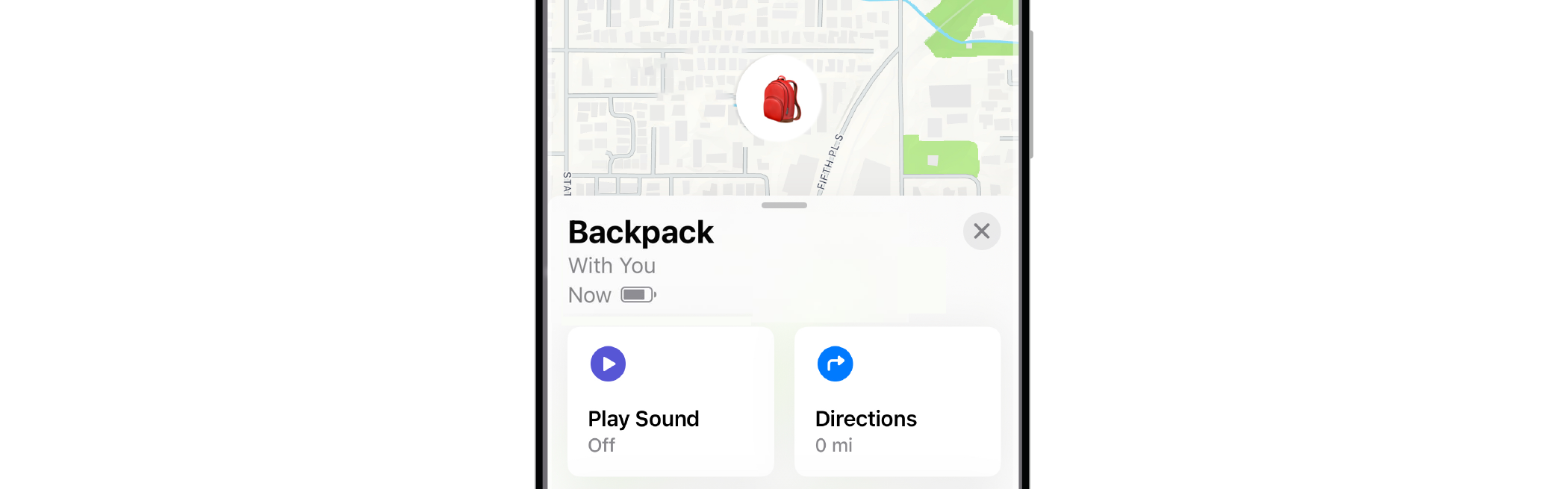
Apple Find My app will send you a notification when its time to recharge your item.
The battery status on the Pebblebee Tracking app
On the Pebblebee Tracking app, the battery level will be indicated by a battery logo in front of your items name. Please check all the battery statuses available and which ones you should take action.
Battery is low - It's time to recharge!
The Pebblebee item can only track your belongings when they still have a battery charge. While we are improving and finding ways to notify you when your battery is close to being discharged, we ask you to always keep recharging your devices periodically.
Rechargeable battery
For a full charge, we recommend between 4 to 5 hours. Or you can leave your item plugged in overnight.
Finder 2.0 - Up to 6 months on a single charge.
Black Card - Up to 4-month rechargeable battery.
Found - Check How long does the Found battery last?
Clip - Check more specs How to recharge the Clip and check the battery status?
Card - Check more details How to recharge the Card and check the battery status?
Tag - Check more details How to check the Tag's battery status?
All Pebblebee rechargeable products are shipped with a cable charger. If you have lost your charger, you can order a replacement on Pebblebee>Accessories.
Replaceable battery:
Honey - Up to 1 year with replaceable battery CR 2430.
Finder Classic - Up to 1 year with replaceable battery CR2032.
More about how to replace batteries on Finder Classic and Honeys: How to replace the Finder Classic battery? and How do I change the Honey battery?
Note: The battery life advertised is approximated and will depend on usage, time apart from the owner and buzzing.