Getting Started With The Finder 1.0
Pull the plastic battery tab off
- You Finder 1.0 comes with a battery protector. Pull it off.
- Turn the Finder 1.0 on by quickly pressing the Pebblebee logo on the center of the device.
Install the Pebblebee Tracking app on your smartphone
- If you are using iOS or Android, just search for it on App Store or Google Play.
- Click here for more info How to install the Pebblebee Tracking app.
Log into the app
- Open the app.
- Enter your email and click submit.
- Enter the 6 digit verification code you received in your email. Having problems logging in? Click here.
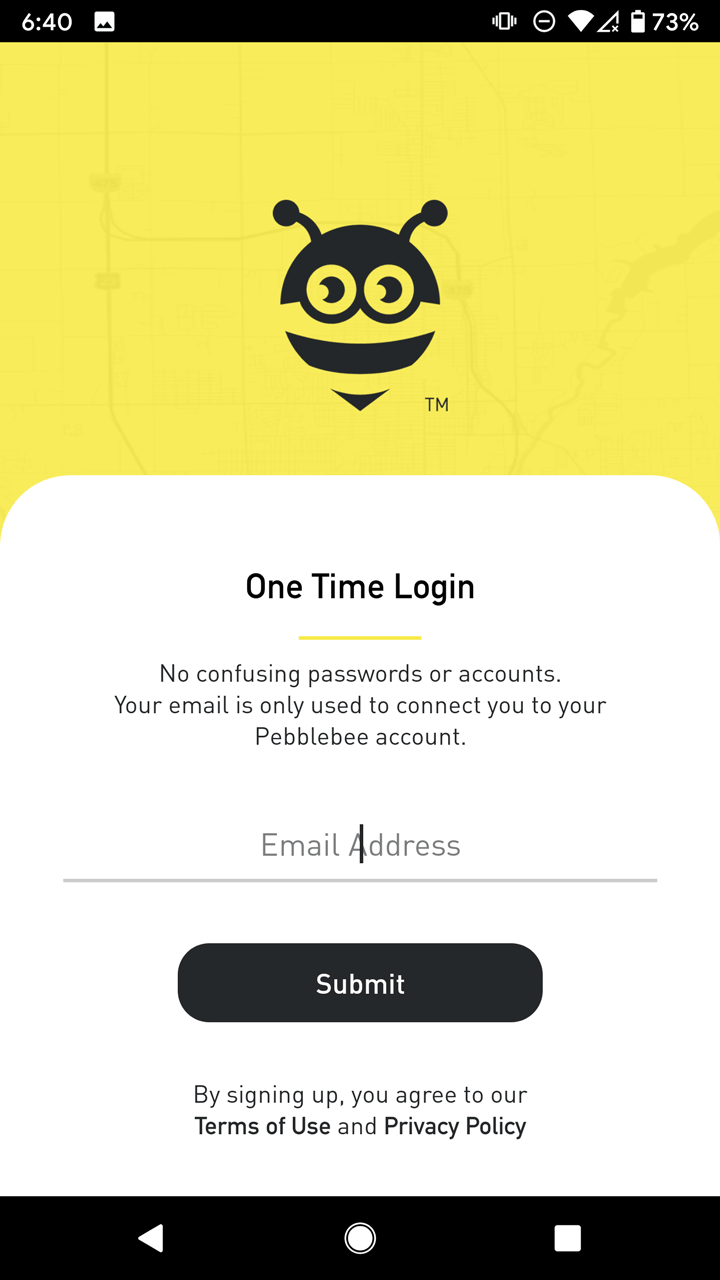
Accept all permissions
- Make sure you accept all permissions, they are essential for getting the most usage of your tracker.
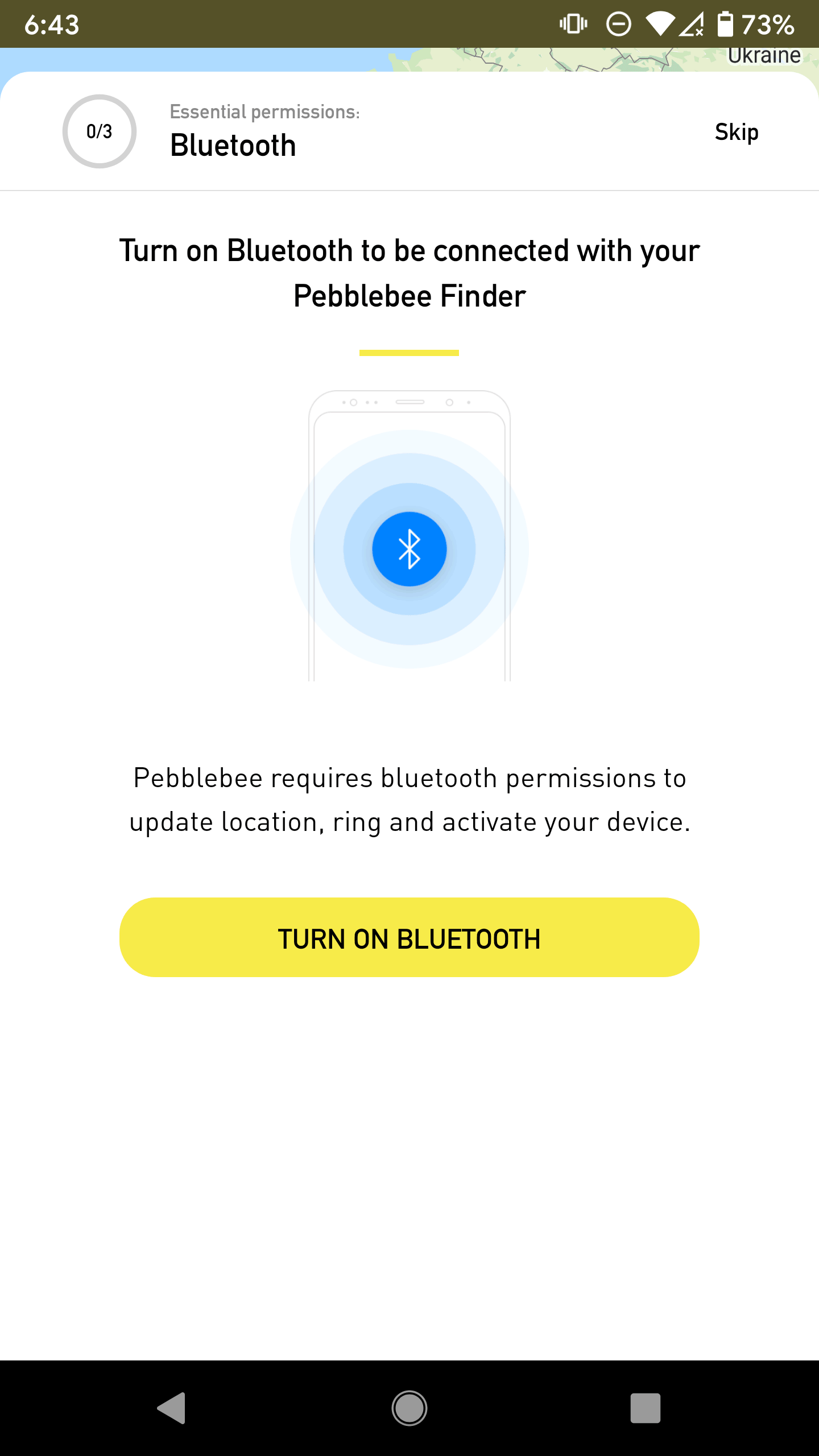
Claim it
- Open the app.
- Click on the Devices tab and select the + sign on the upper right corner.
- Get your Finder 1.0 close to the phone and quickly press the button.
- Wait until the phone successfully recognizes the app. You will be prompted to add a name once it is detected.
- Optionally, you can also create or select a group to add your device.
- Once you’ve entered the name, press save.
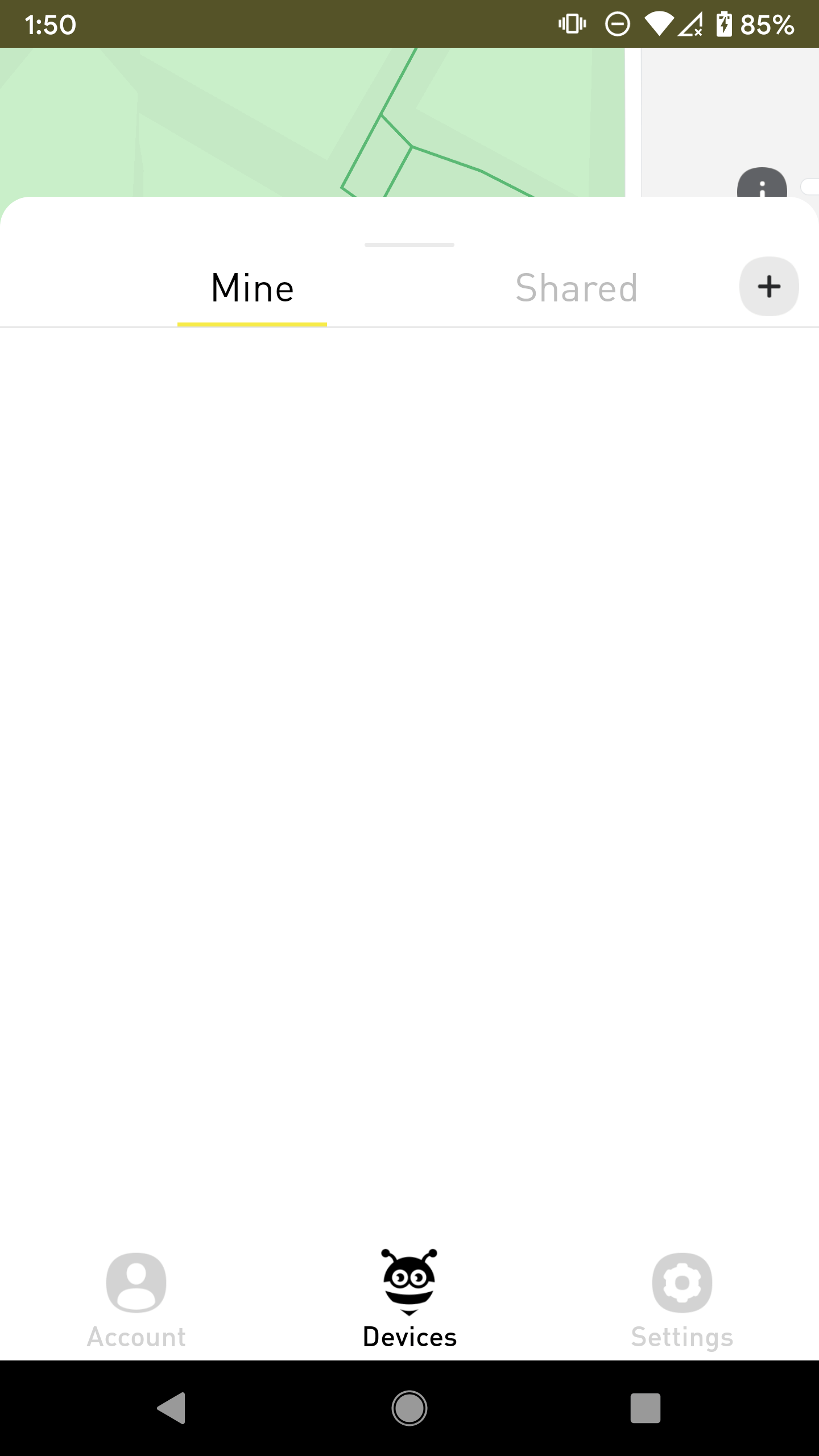
If you have any trouble doing this step, check some troubleshooting steps here. Why I can't claim my device?
- Done. Now you are able to buzz and check the most recent location of your device.
