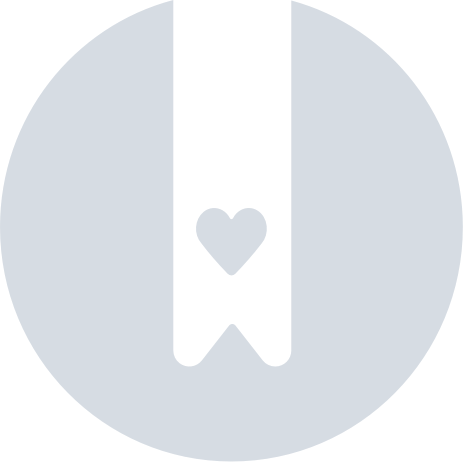Pebblebee App Location History
History in the Pebblebee app means that you can see the location history of each Pebblebee device. It provides different pinpoint locations that the device had traveled. You will be able to look back on locations you have visited or where your dog(s) and valuable(s) have been.
To view history:
- Open the Pebblebee app.
- Click on Devices tab and select a device from your device's list.
- On the selected device, scroll down and click on History.
- On the map, it will be showing today's track trace.
- You can also pick a date from the past. On the left upper corner, select the date you want to view.
What are the numbers on the History points?
The History points displayed on the map are sorted by the main places visited during the day. The clock starts counting at midnight. Depending on how long the device stayed in a certain place, it might get a number or not.
We will group points that are very close to each other. If there are a group of points for that location, it will receive a number. If you tap on a number on the map, you will see how many location points were received at that location.
What are pass-through points on the History points?
Pass-through points are the yellow small dots on your History location path. They mean that only one single location has been sent during the day for that location region.
It could be a point you have been between two points, you didn't stay long, or the device only update once when it was there.
Get directions to a History point
You can also get directions to this device or to a shared device.
- Open the History for that device.
- Click on the pinpoint for a specific location.
- Click on the blue arrow button close to the address and it will provide directions using your phone's map app.
Why I'm only seeing a single point or no location on Today's History?
There are some possible reasons why you will see only one point on the map, numbered as 1, or not see any point.
Only see number 1 on the map:
- If your item hasn't moved, the location will show a single point on the map. To check how many updates your device has sent on that location, tap on the map. The number of readings is how many times the device updated on that location during the day.
- Your device has not moved today yet. The map only shows location points for the selected day. It starts counting at midnight in your time zone. If you don't see other points, try checking a previous day by selecting another date in the 'Pick a date' section.
If you were expecting to see other visited places on the map, check the next section.
No points on the map:
- Your device is out of battery. If you don't see any point on History, check your device's battery.
- You don't have an internet connection. To see the History location, you need to be connected to the internet. You might not see points on History if you have moved during the day, your device was connected over Bluetooth, but your phone had no internet.
- If your device is Bluetooth only, it needs to connect to a phone with the Pebblebee app installed in order to update its location. If your device is not near you, it might be the reason there are no updates showing on the map.
- If you have a Pebblebee Clip or Card, it could be the device has been reset and it's no longer connected over the Pebblebee app. It can happen if you factory reset your device or removed the pairing information from the phone. To make sure the connection is still good, try buzzing the device or re-add it.