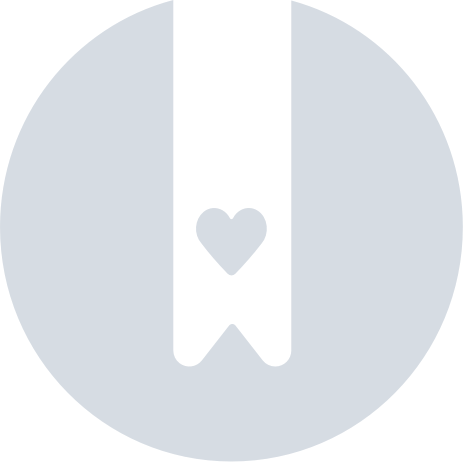Solve Errors Claiming The Found
During the initial activation of your Found, there are important steps that need to be completed to ensure your device is going to behave properly.
The Pebblebee app was built to handle the most unstable circumstances and solve potential issues with the network and Bluetooth connectivity. However, if you tried to claim your device and failed and were unable to proceed, this article might help you.
Setup the ideal environment
First thing, ensure you have everything ready to retry:
- Make sure that all permissions required by the app are given.
- Location and Bluetooth are required to claim your device.
- Check your internet connection. Turn OFF 'airplane mode'.
- Bring Found and phone close together.
- Plug your Found to charge. You can check if your device is working properly with: Found Troubleshooting steps
- If you tried to claim the Found on another phone, please turn the other phone's Bluetooth OFF.
- Get close to a window (or anywhere you believe cellular connection could be better).
Now, reset the app so it can break any pending connection and restart:
On iOS:
- On the Pebblebee app, go to the 'Settings' tab > Tap on 'Phone Global Settings'.
- Turn 'OFF' and 'ON' the Bluetooth toggle.
- Swipe up to force close the app. (Check here How to force kill or close the app)
- Reopen the app and click on the 'Set up' button.
- Follow the in-app instructions.
on Android:
- On the Pebblebee app, go to the 'Settings' tab > Tap on 'Phone Global Settings'.
- Tap on the 'Force stop' button (The exact location will depend on your phone's model).
- Reopen the app and click on the 'Set up' button.
- Follow the in-app instructions.