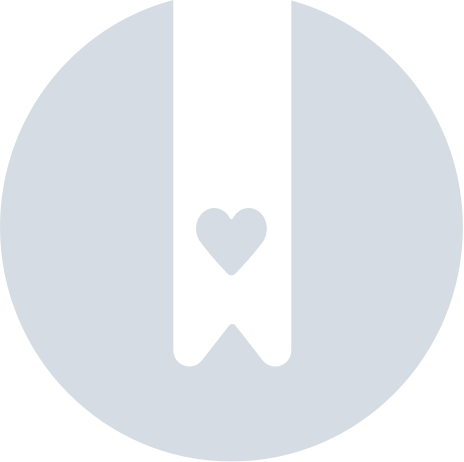Your Found LTE Is Lost
We hope that you never lose your items, but in case you do, we want to take all the necessary steps to locate them.
In this article, we will guide you through the steps on how to locate your Found LTE, if you are searching for another Pebblebee device, please check here.
- Check the last time your device connected
- Click to Find it on the app - To locate things when you are nearby
- Mark it as Lost - When you were not able to locate your device
- Mark it as Found - Once you have found it.
Check the last time it has connected
If it has been a long time since you last checked the app, it's important to know when was the last time the Pebblebee app detected your device. The last time your device has connected will tell you how updated the battery and address can be. If it has been months since the last connection date, the address and battery levels reported on the app might be outdated.
- Open the Pebblebee app
- Tap on the device you are looking for.
- Check on the device details when was the last time it has connected.
Bluetooth only - Note
For your Found, if the tracking mode of your device is set to Bluetooth only, or if your subscription has expired, the app will show the last information received when your phone and device were connected. That information can still be very useful, and it could be that your device is still at the same place you last saw it. However, if has been some time since it last connected (days or weeks), the battery might be lower or have run out depending on how long it has been and the tracking mode it was set.
Click to Find it
If you believe your device is close or it's showing as seen a couple of hours ago at your current location, open the app and search for it.
- Make sure the Bluetooth of your phone is 'On'.
- In the Pebblebee app, tap to open your device's details.
- Click to 'Find' it.
- Use the Pebblebee radar to check how close you are to your device.
The options will be:
- if the app can connect to the device: 'Very close', 'Nearby', 'Distant'.
- If the app is still searching your device: 'Detecting device...',
- If the app could not detect your device. 'Device is not detected nearby'. In this case, go to this step: Device is not detected nearby.
- Move around the room or area and press to 'Buzz' once you are close
Mark your Found LTE as Lost
If you weren't able to locate your item with the previous steps, we suggest you to Mark it as lost. The app will make changes that will help you to locate your device faster and notifies you once found.
Here are the steps to mark it as lost:
- Click on Find.
- If the app wasn't able to detect your device, a button to Mark as lost will show up.
- Click on the Mark as lost button.
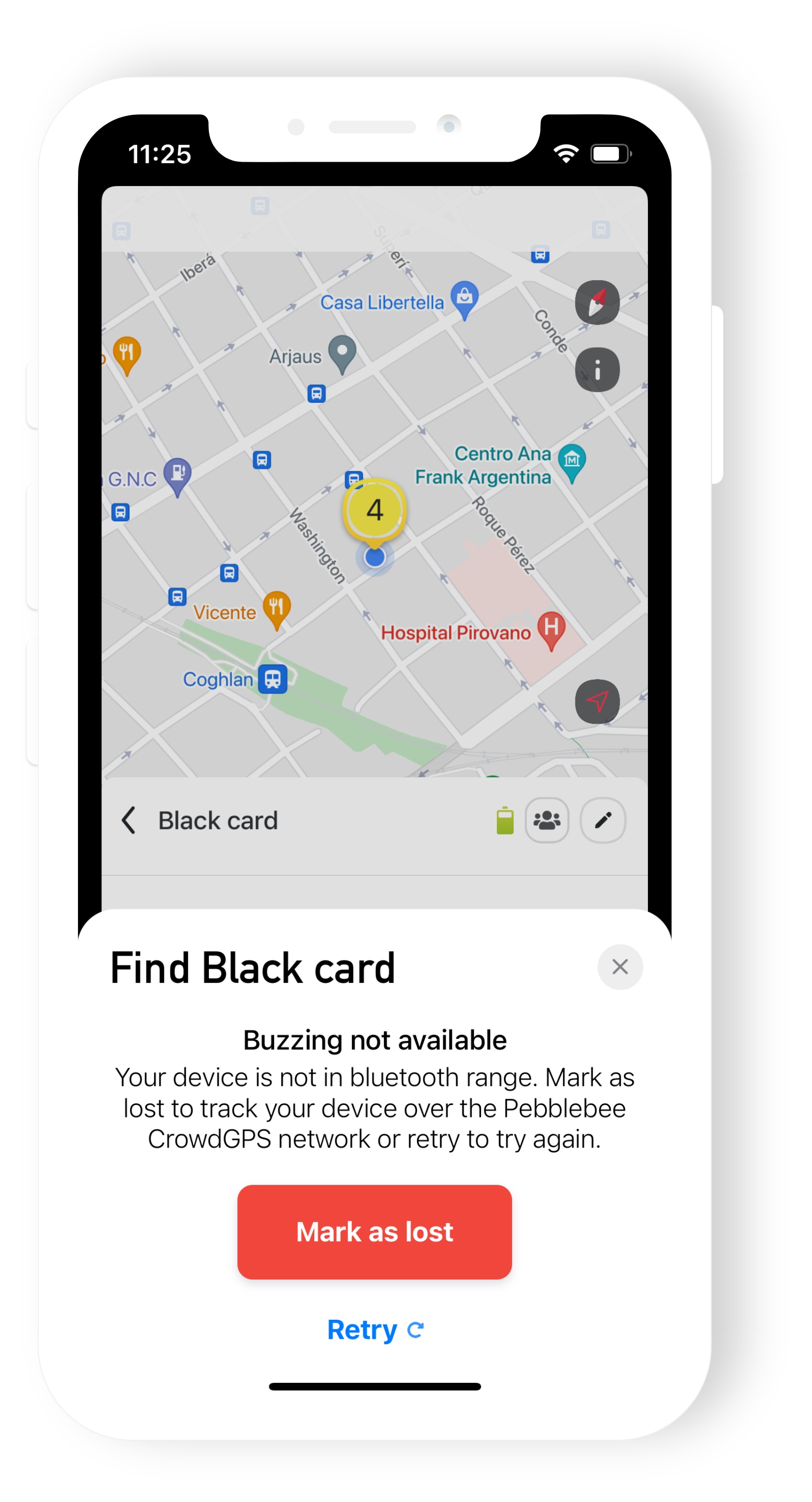
Once you mark your Found LTE as lost:
We will notify you
When you mark your device as lost, we will be on the search for your device. The next time we receive an updated location from your device we will notify you via email and an app notification with the latest location of your device. The following sections explain more in detail how we will be searching for your items.
We will switch your tracking mode to 'Finding mode' for more frequent updates
If you are under a premium subscription, we will automatically change your Found LTE tracking mode to 'Finding mode' to receive more frequent updates and locate it faster. Once you mark it as Found, the device will automatically change back to the previous tracking mode you set.
Please note that the tracking mode changes don't happen instantaneously if you're not connected over bluetooth. If the device is lost somewhere and you mark it as lost - it will start reporting in finding mode after its next cellular activity.
If you do not want to use Finding mode, unmark your device from Lost and select the tracking mode that better suits your need for updates and battery life. To make sure you get the right mode for your case, please check Found Tracking modes - which one should I be using?
We will activate the CrowdGPS network
The CrowdGPS network uses all phones with the Pebblebee app installed to help locate your item. This process is entirely anonymous. Whenever you or someone passes by and detects your lost item, you will be notified on the app and receive an email with the current location of your device. No other Pebblebee user will know if they have helped locate your device and only you will know the last location.
If you don't have a premium subscription
Once your Found LTE subscription expires, or if you haven't activated your subscription, your device will be set to Bluetooth only. If you mark it as Lost, there will be no change in the tracking mode. It will continue as Bluetooth only and there will be no updates over cellular.
Keep in mind that a Found set as Bluetooth only tracking mode can be only located over Bluetooth, there will be no cellular or GPS updates.
Mark as Found
Once you have located your device, you can mark it as found. This will revert all changes and stop the notifications. To mark your device as Found:
- Go to the device details
- Click on the green button Mark as Found.
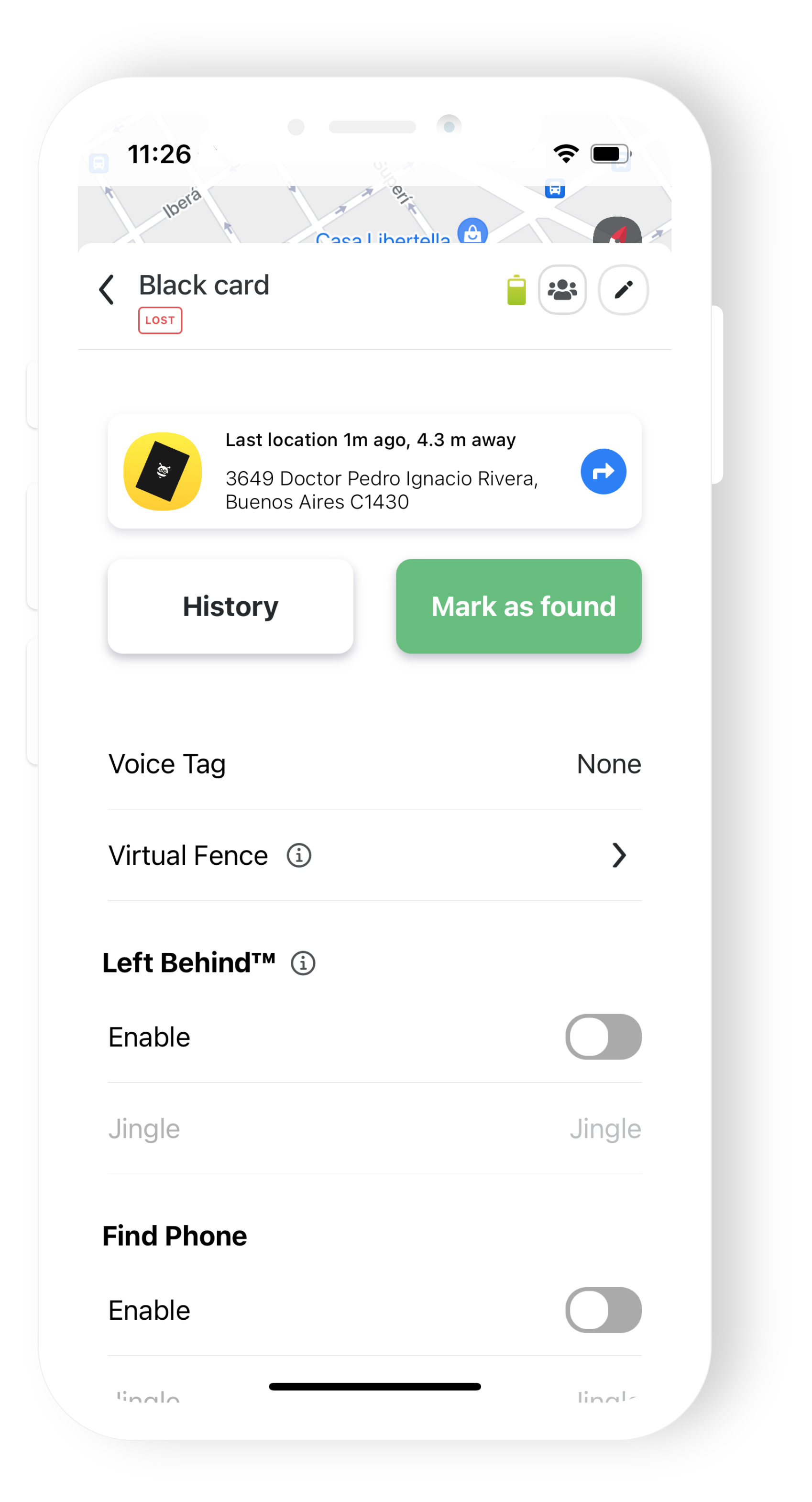
Have any other questions? Please contact us at support@pebblebee.com.