Buzzing And Finding Your Items
Finding your item was just made easier with the Pebblebee App. We have improved how you look for your items, to ensure you will be able to find them fast and easier.
The new Finding experience shows you how close you are to your item. While you move around, you will be able to see if you are getting close to your device before buzzing.
If you have lost your Found LTE device, please check this link with more information about Mark your Found LTE as lost.
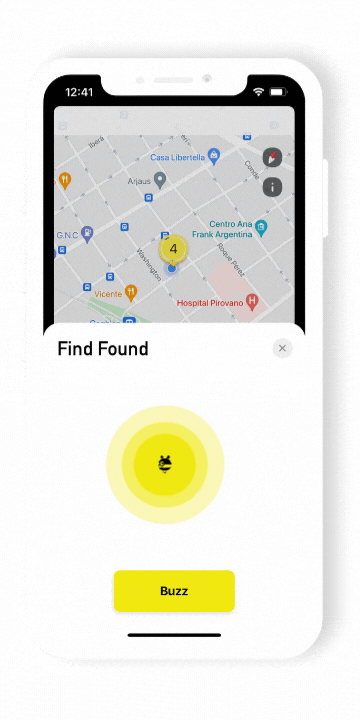
To start searching for your device, just click on the Find button and wait while your device is detected.
- Open the device details.
- Click on the Find button. Move around while the app tries to connect to your device.
Use the Pebblebee radar to check how close you are to your device.
The options will be:- Very close, Nearby, Distant.
- Detecting device..., Device is not detected nearby.
- Once you are close, press Buzz.
- Follow the jingle and locate your device.
- You can either stop the jingle by pressing the button on the app or by pressing the Pebblebee device button.
Have trouble buzzing your device? Check this article Why is my device not beeping when I hit buzz?
Device not detected nearby
If your device shows "Device not detected nearby" it could be that your item:
- is not within Bluetooth range,
- it's not in the same area as you,
- the battery is dead.
Before you go to the next steps:
- Make sure your Bluetooth is 'On'.
- Move around, to a different room or to a different area.
- Try to buzz it again.
Mark as Lost
What if you can't find your device? Don't worry. If your Pebblebee tracker still has a battery there is still hope of locating it. First, try searching for it again by going to a different area and waiting for the app to detect it. If you can't still find it, the best option is to mark it as lost.
When you Mark as lost your device, we activate our private CrowdGPS network, which uses all phones with the Pebblebee app installed to help to locate your item. Whenever you or someone passes by and detects your lost item, you will be notified on the app and receive an email with the current location of your device. This process is entirely anonymous. No one will know your device's location besides you and the passer-by will never know that they were close to your device.
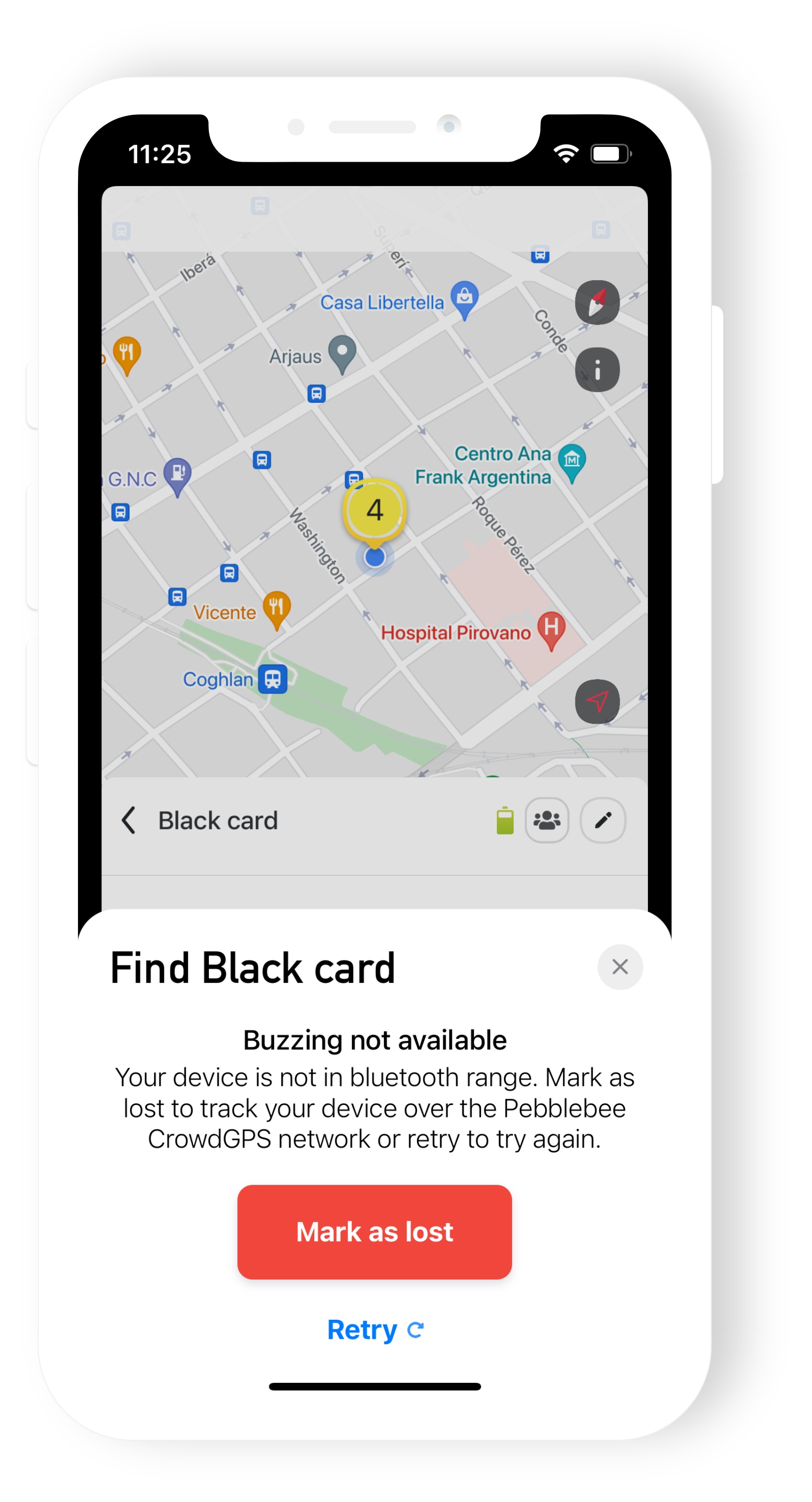
Mark as Found
Once you have located your device, you can mark it as found. This will revert all changes and stop the notifications. To mark your device as Found:
- Go to the device details
- Click on the green button Mark as Found.
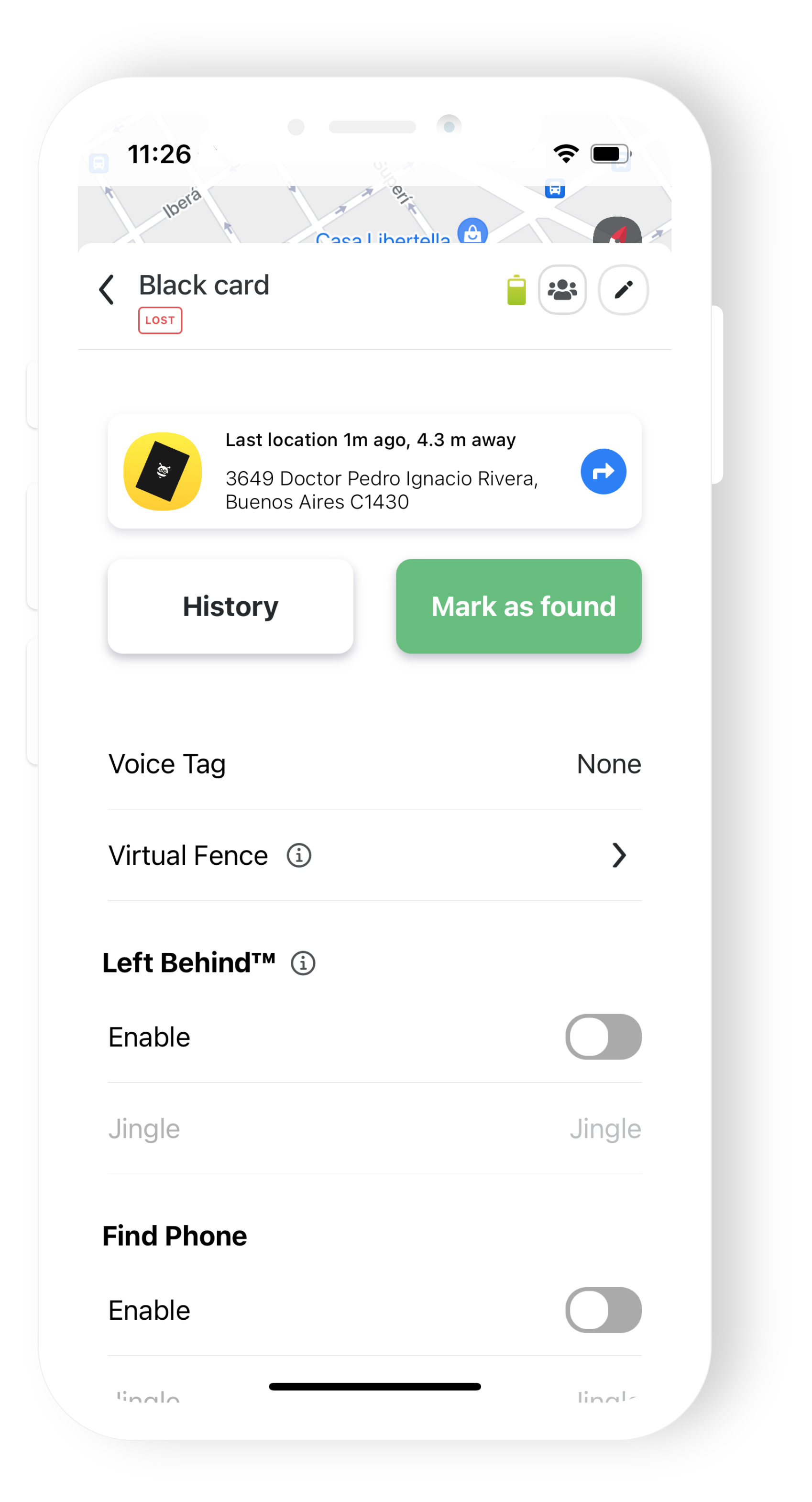
If you still need help locating your device, don't hesitate in contacting us at support@pebblebee.com.
