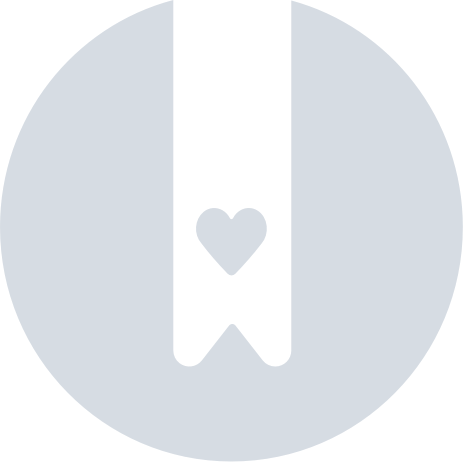Using Your Pebblebee Item With A Google Assistant
The steps to make your device ring using Google's Voice assistant depend on which app you are using. Below, you can find instructions for both Google's Find Hub app and the Pebblebee app.
Google's Find Hub app
- Pair your device with Google's Find Hub app.
- Open the app and tap on the selected item.
- Click on the gear icon to open your item settings.
- On the "Device name" section, add the name you want to call your Pebblebee item.
- On the "Category" you can select to which category your item belongs.
Ask Google to find your item
- Make sure your have set up your item.
- Ensure both your Google Smart Home device and Google Assistant are using the same Google account you used to pair the Pebblebee item.
- Use either the category name or the item name to try to locate it.
To locate your item, try saying:
"- Hey Google, find my <device name>" (e.g. Hey Google, find my Car key)
Google should reply:
- "Your device was last seen at <last known location of your item>"
To ring your item, try saying:
"- Hey Google, ring my <device name>" (e.g. Hey Google, find my car key)
Google should reply:
- "Got it, locating the <device name>"
To stop ringing your item:
- Single press your Pebblebee's button.
Reasons why you might not be able to use Google assistant to locate your item:
- Your Pebblebee item is not associated with the same account you have set up with your Google Smart device.
- Your Pebblebee item is out of range.
- You have not granted Google Assistant permission for personal results.
- Your Pebblebee item is discharged.
Pebblebee app
(with Pebblebee app compatible devices)
Make sure your Pebblebee account has been verified and that you’ve claimed your device.
Add a voice tag for your device
- Open the Pebblebee app
- On the Devices tab, click the device from your list.
- Once you are on the device screen, click on the Voice Tag section.
- Choose the option that best describes your device. This will be the name you will use when calling your device (It will be different than the name you gave to your device).
- Click to confirm.
Setup the the Google Assistant app
- Download the Google Assistant app and log in
- Use Google Assistant to find your device by saying
- "Hey Google, find my Keys on Pebblebee app!"
- "Hey Google, look up my Backpack on the Pebblebee app!"