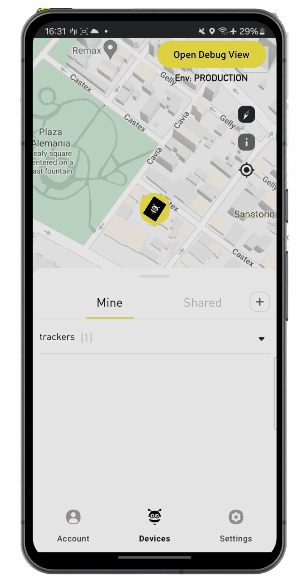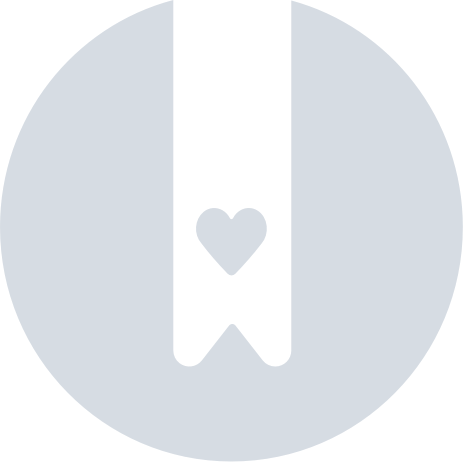How To Add, Delete Or Set As Default A Payment Method
With the Pebblebee app, you may add or delete a new credit or debit card from the Payments method manager. Below you can find detailed steps on how to perform each action.
How to add a new credit card
- Click on the Settings tab (bottom right of the screen)
- Scroll and tap on 'Payment methods'
- Tap on the + sign on the top right
- Fill in your card details and tap on 'Done'
- At this step you may set your card as 'Default' which will serve for future subscription renovations or potential rejections
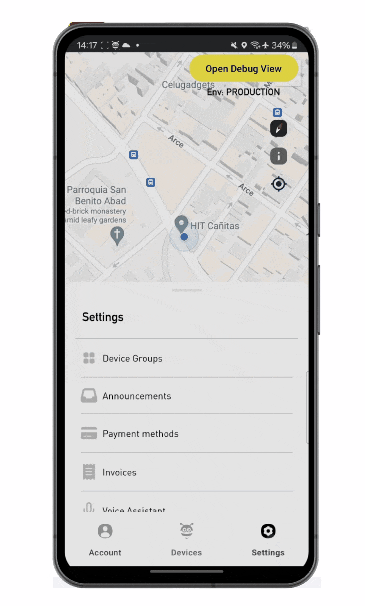
How to delete a credit card
- Click on the Settings tab (bottom right of the screen)
- Scroll and tap on 'Payment methods'
- Tap on the credit card you wish to delete
- A menu will open at the bottom, tap on 'Delete card'
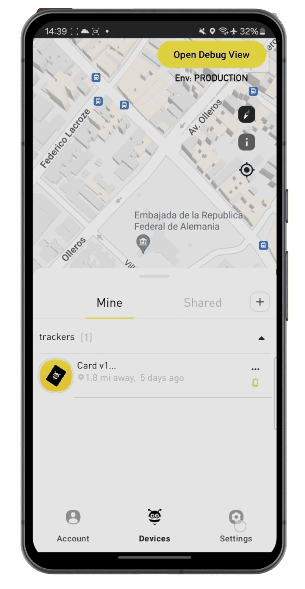
How to set a credit card as the default payment
Only one default payment method is permitted per account.
- Click on the Settings tab (bottom right of the screen)
- Scroll and tap on 'Payment methods'
- Tap on the credit card you wish to set as default
- A menu will open at the bottom, tap on 'Set default'