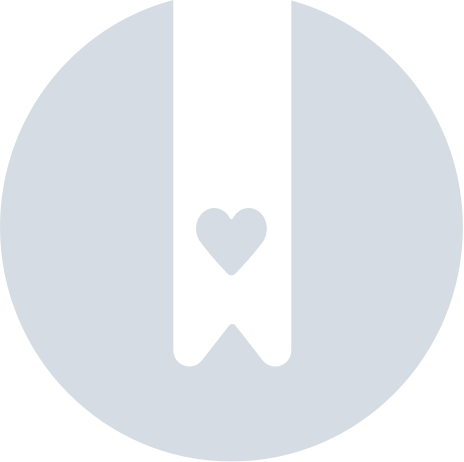How To Reset A Clip, Card Or Tag?
You can reset your Clip, Card and Tag to bring it back to a factory state. You can do that to stop sharing the device location or to be able to re-link it to another account (e.g. You have it claimed on Apple Find My™ and want to use it on the Pebblebee app).
How to factory reset
- Before you start, make sure all your devices are fully charged
- Locate the button on the front of the device - under the Pebblebee logo.
- Triple press the button, then press and keep holding for approximately 15 sec (4 presses total).There is no pause between the triple press and the press and hold. If you are having trouble resetting your device, please try pressing the button while counting until 4. Every button press should be pressed at the same interval.
- You will hear 3 high-pitched beeps. Release the button during the third beep, right before it ends.
- After that, you will hear a jingle, that's the confirmation that your device was properly reset.
If you did not hear the confirmation sound, try performing the factory reset again. Or watch the tutorial video below. - Wait for at least 30 seconds before pressing any buttons.
- Double press to enter pairing mode again.
Note: For Clips and Cards that had previous versions of the firmware (v.1.3.21), there is a slight difference in the Factory reset steps. You won't hear the beeps as in step 3 of the previous section. Check the below section for a tutorial video on How to factory reset version v.1.3.21 (steps are the same for the Clip)
To make a factory reset on a Clip
To make a factory reset on a Card
To make a factory reset on a Tag
The below instructions apply only if your device is running firmware version v.1.3.21. For any other firmware version, check the steps above.
- Locate the button on the front of the device - under the Pebblebee logo.
- Triple-press the button, then press and hold for 10+ seconds until you hear a beep.
- An audible confirmation beep will sound.
- Done. Your device has been reset.
To make a factory reset on Card v.1.3.21
Forget the device on Bluetooth settings
If you have been using this device linked to a previous account, make sure to also check on the Bluetooth settings:
- Open Bluetooth settings.
- Search for your device. It should be listed as 'PB - <4 last digits of the mac address>'
e.g. ‘PB - 1A2B’. - Tap on it to ‘Forget’ or ‘Unpair’.
What does it mean to reset my device?
When you reset your device is set to the same state it was when it left the factory. All previous linked information will be deleted. It means that if you have paired or linked your item with the app you will need to do it again to ensure it will work properly.
You should not make a factory reset if your device is still linked to the app, as it will break the connection and will cause your device to stop synchronizing. Before performing a factory reset, remove it from your account.
When should I perform a factory reset?
- When you want to switch apps from Apple's Find My™ app to Pebblebee app or vice versa.
- If you believe your device is not working properly.
- If you have claimed to an account and want to start using it with a different account.