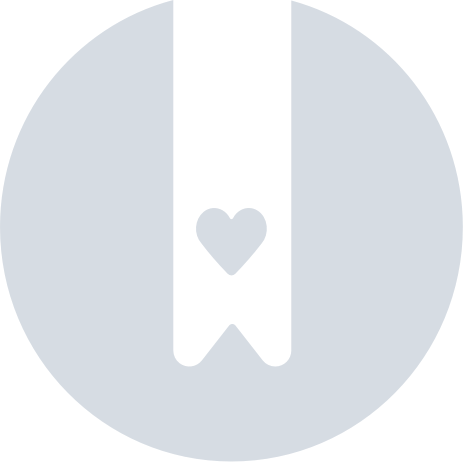Setting Up and Using Alert on Your Pebblebee Clip
Alert, a free feature inside every Pebblebee Clip, turns an ordinary key ring into a lifeline: rapid presses activate a strobe, blasts a siren, and sends your location straight to the people you trust.
The Alert feature for your Pebblebee Clip
Install the Pebblebee companion App
The Alert feature can only be used alongside with the Pebblebee app. You can continue to use the Apple Find My app or Google's Find Hub for location tracking, and enable Phone Finder in the Pebblebee app.
- Connect your device to Apple Find My™ and Google's Find Hub™
- Download the new Pebblebee app (iOS | Android)
Add the Clip to the Pebblebee App
- Open the Pebblebee app.
(app version must be 1.3.x or higher)
- Click on the Clip's button.
- Click on the plus sign at the top right of the screen.
- Choose 'Claim Device'.
- The app will prompt you to press the Clip button 5 times.
- Follow the in-app steps. If a firmware update is available, the app will guide you through the steps.
Enable Alert feature for your device
Create your profile
- Tap on the "Alert" section.
- It will request you to create a profile by adding a profile picture, name, and phone number.
NOTE: Please add the country code when adding your phone number (e.g USA is +1) - You will then be sent a verification code to your phone number. Enter the code you received to confirm.
NOTE: If you try too many times and you get an error message, "Too Many attempts" please wait 1 minute before trying again.
Enable Alert for the Clip
Once you have created your profile:
- On the Alert Settings, switch the toggle to enable the feature.
- Hit the button to "Save". The app will prompt you to press the Clip button 5 times.
Customize your Alert preferences
- Safety Circle- add or update trusted contacts (Learn more on Safety Circle here)
NOTE: You can also manage your Safety Circle from the "Safety" tab on the Pebblebee app main page. - Notifications- customize safety circle messages.
NOTE: In order for your Safety members to be notify, you MUST enable the notifications.
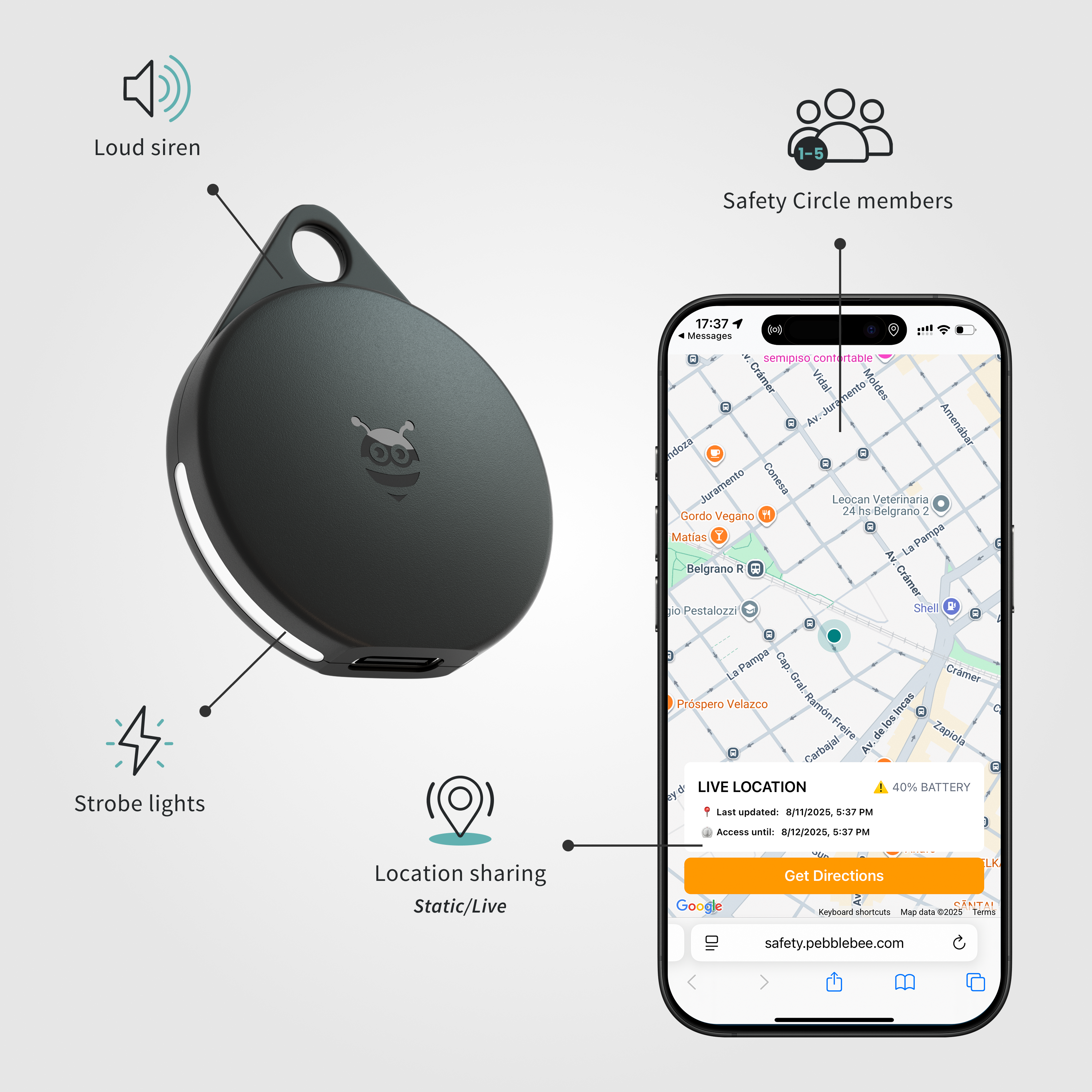
Try the Alert feature
Once you have enabled the alert feature, we recommend you to try it by testing it without notifying your Safety Circle members.
- Open the Alert Settings.
- Tap on the Distress Test (it will only be available once Alert is enabled).
- Follow the in-app steps.
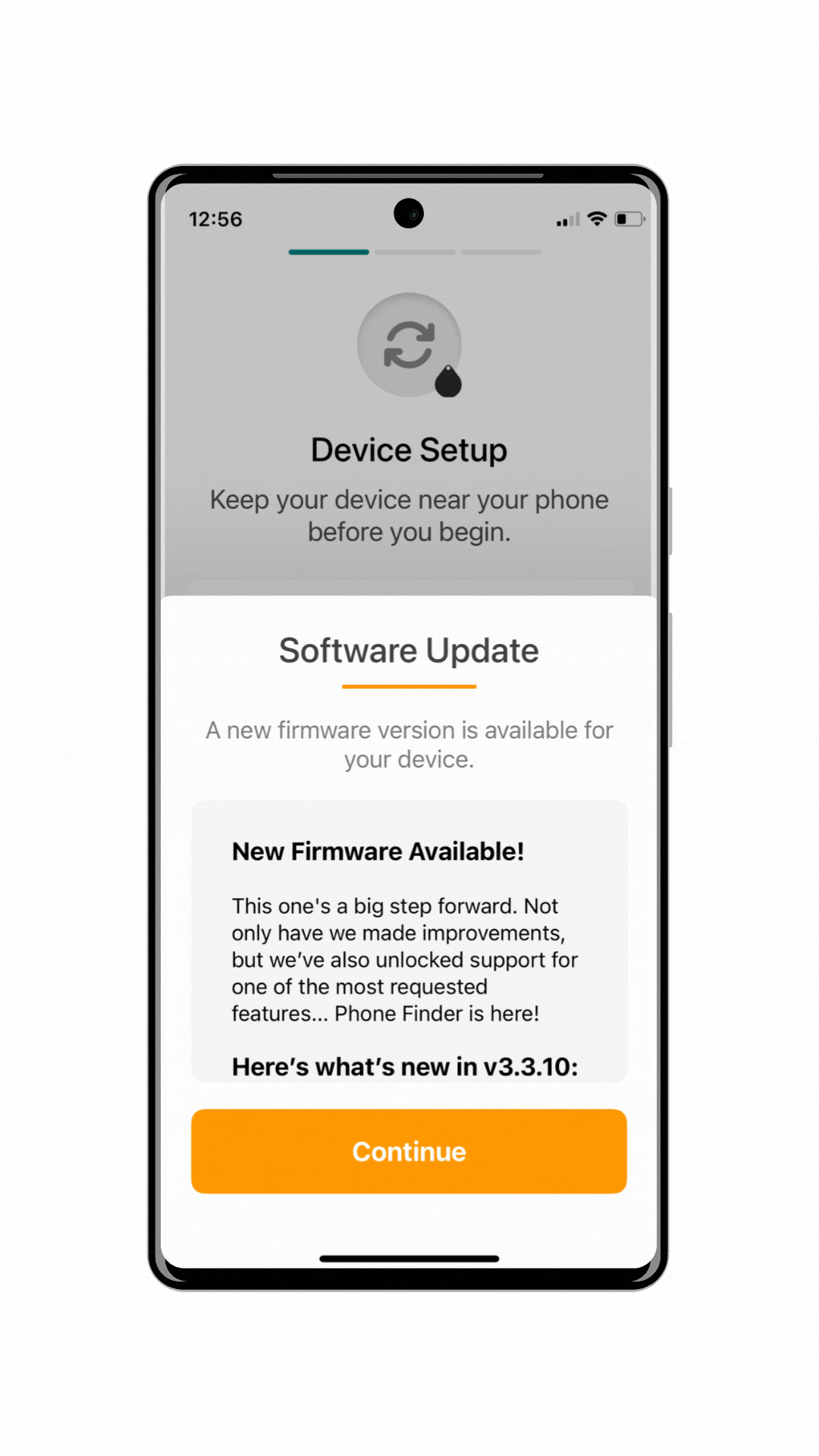
How to use Alert Feature
Trigger Alert Feature
After enabling the Alert feature on the Pebblebee companion app, to make your the notification press the button on your Pebblebee clip 6 or more times quickly. The clip will start alerting and flashing
Multi button-press or long press to deactivate alert - Multi press the button or long press on the clip to stop the alerting sound. You should hear a beep in your Pebblebee device confirming the trigger.
Pebblebee app- you can also open the app and "mark as safe" to stop the alert.
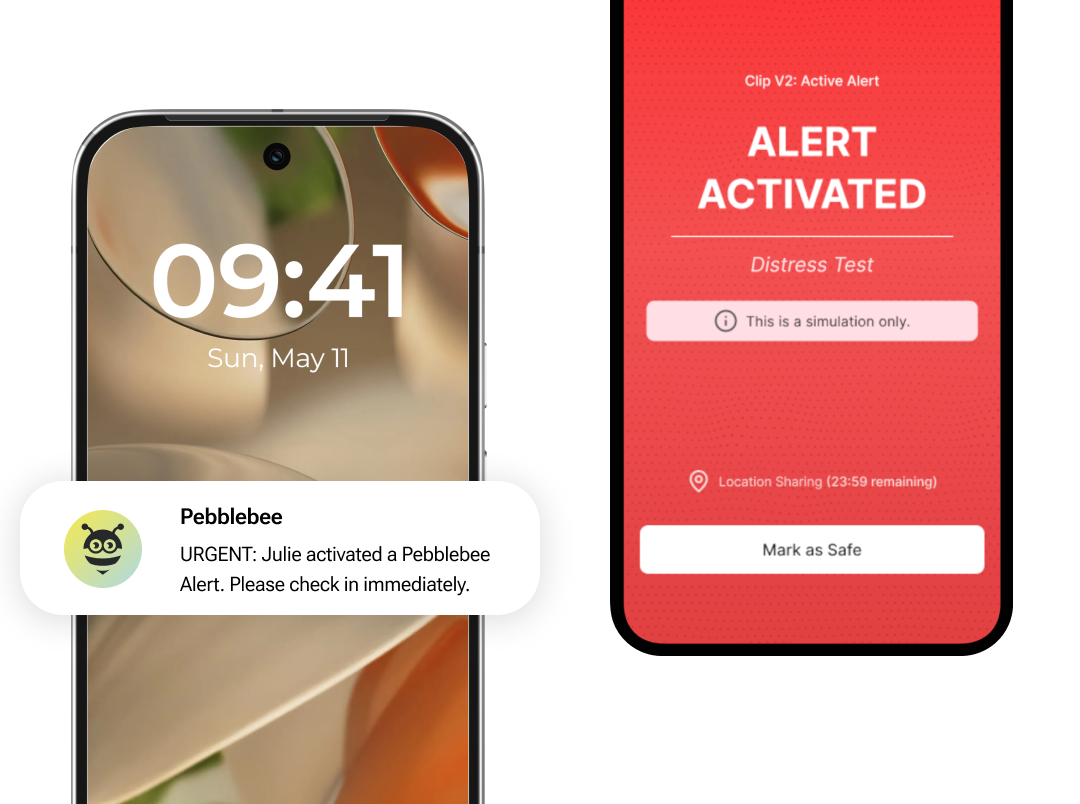
Ensure the best performance
In order for alert feature to perform optimally:
- Allow the app to use all the required permissions.
- Keep the Bluetooth ON on your phone
- Keep the Pebblebee app up-to-date
- Keep your Pebblebee device up-to-date
- Keep the Pebblebee app running in Background
- Keep the Location ON on your phone
Disable Alert for your Pebblebee clip
If you no longer wish to use the Alert feature, please follow the below steps:
- Open the Pebblebee
- Make sure to have your Pebblebee device close to your phone.
- Switch the Alert toggle to OFF.
- Press the button 5 times to update the change.
How are you liking the Alert feature? If you have any feedback, we would love to hear it. Please send us a message to support@pebblebee.com