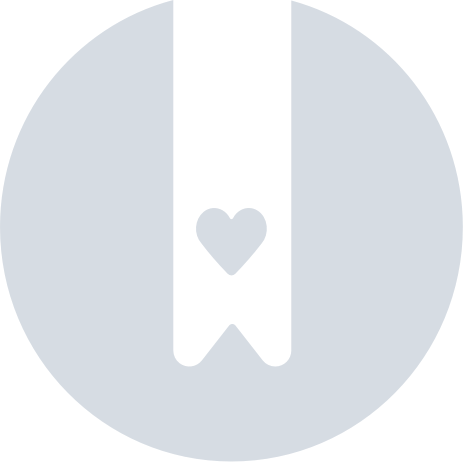How To Add Your Item To The Pebblebee App
The Pebblebee app can be used as a companion app to expand your Pebblebee items features. By adding your unit to the Pebblebee app, you can benefit from the Find Phone, firmware updates and Alert (for Clip).
For Pebblebee Clip, Card and Tag Universal Gen 2 and above, you can use the Pebblebee app in parallel with Google's Find Hub and Apple Find My Device app.
First, add your item to Google's Find Hub or Apple Find My app
Then, check this other article for steps on how to add to the Pebblebee app
How to claim your device in the Pebblebee app
For old generation trackers
If you have any legacy Pebblebee item (Finder, Finder 2.0, Black Card or Clip and Card Gen 1), check this article instead: Old Generation Pebblebee trackers