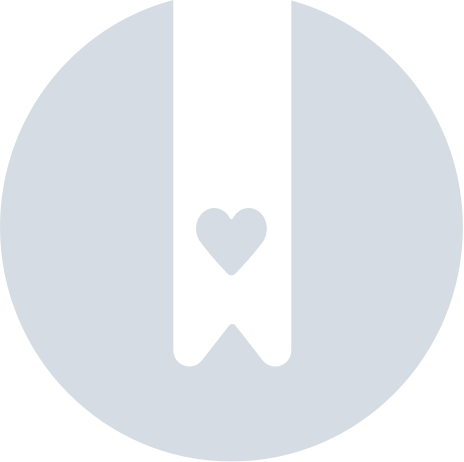Google's Find Hub - Update Your Pebblebee
To check if your Pebblebee device has an update, follow the video instructions or the steps outlined below:
Install the Pebblebee app on your phone.
- Download the Pebblebee app on your phone.
- Make sure your Bluetooth is ON.
- Go to Settings and search for "Bluetooth". Turn it ON.
- Does your unit beep when you press it 5 times?
My item is paired with Google's Find Hub
These steps will help you update your Pebblebee unit once it is already linked to Google's Find Hub.
- Open the Pebblebee app.
- Tap on the + sign to add the device. Click on 'Claim Device'.
- On your Pebblebee item, press the button five times to make it discoverable (button is located where the bee logo is).
- Your unit will shortly beep 3 times and flash its light
(the Clip will flash a dark blue light 3 times).
- On the Pebblebee app screen, you will be prompted to add the device.
Not seeing the item here? Check the troubleshooting steps below.
- If an update is available, a request to update will appear. Follow the in-app steps.
- Done. After update is finished, you can resume using your unit with Google's Find Hub.
- Wait about 1 min after the update has finished before attempting to buzz your unit.
- You can keep your device paired on the Pebblebee app. It won't affect tracking on Google's Find Hub.
Troubleshooting steps - Failing to connect your device?
- Make sure Bluetooth is ON.
- Make sure phone and Pebblebee item are near to each other.
- Close the app and open it again (How to force kill or close the app).
- Try the 5 button presses on your Pebblebee device again (try pressing it slower or faster, most of the time buttons are not pressed on the correct pace). There should be an light and sound indication if done correctly.
- Make sure your device is charged. Press and hold the button, the LEDs should indicate the battery level.
Attempt a disable and re-enable of your unit
Locate the button on the front of the item - under the Pebblebee logo.
- Tripe-press the button and on the third press keep holding for ~10 seconds until you hear 2 beep sounds
- Release before the end of the 2nd beep. An audible confirmation will sound.
- Wait for about 10 seconds.
- Single-press your unit to reactivate.
For more detailed steps and tutorial video, check the videos below.
Attempt a factory reset of your unit
- Locate the button on the front of the device - under the Pebblebee logo.
- Press the button three times, then press and hold on the fourth until the item beeps, releasing it before the third beep finishes.
- Wait for about 10-15 seconds.
- Double-press your unit to reactivate.
For more detailed steps and tutorial video, check the videos below.
If the update failed
- Reset Bluetooth and app connections
- Force close the Pebblebee tracking app
- Check your internet connection
- Turn Bluetooth OFF and Back ON.
- Move to a different room, away from other Bluetooth devices.
- Make a factory reset of your unit.
If you continue to face issues, please contact customer support at support@pebblebee.com