How To Find My Lost Device?
In this article, we will guide you through the steps on how to locate your Pebblebee Bluetooth device, in case you lost it. If you are looking for a Found LTE device, please check this other article here.
What you can find in this article:
- Check the last time your device connected
- Search and 'Find' button - To locate things when you are nearby
- Mark it as Lost - When you were not able to locate your device
- Mark it as Found - Once you have found it.
Check the last time it has connected
If it has been a long time since you last checked the app, it's important to know when was the last time the Pebblebee app detected your device. The last time your device has connected will tell you how updated the battery and address can be.
- Open the Pebblebee app
- Tap on the device you are looking for.
- Check on the device details when was the last time it has connected. You can also go to History and check the same information from there.
Click to Find it
If you believe your device is close or it's showing as seen a couple of hours ago at your current location, open the app and search for it.
- Make sure the Bluetooth of your phone is 'On' and your app is up to date.
- In the Pebblebee app, tap to open your device's details.
- Click to 'Find' it.
- Use the Pebblebee radar to check how close you are to your device.
The options will be:
- if the app can connect to the device: 'Very close', 'Nearby', 'Distant'.
- If the app is still searching your device: 'Detecting device...',
- If the app could not detect your device. 'Device is not detected nearby'
- Move around the room or area and press to 'Buzz' once you are close.
Mark your device as Lost
If you weren't able to locate your item with the previous steps, we first suggest you to retry the 'Buzz' step a couple of times while you move around. If you can't get the device to be detected, the next step is to Mark it as lost.
Here are the steps to mark it as lost:
- Click on '🔍 Find'.
- Attempt to 'Buzz' your device.
- If the app wasn't able to detect your device, a button to 'Mark as lost' will show up.
- Click on the 'Mark as lost' button.
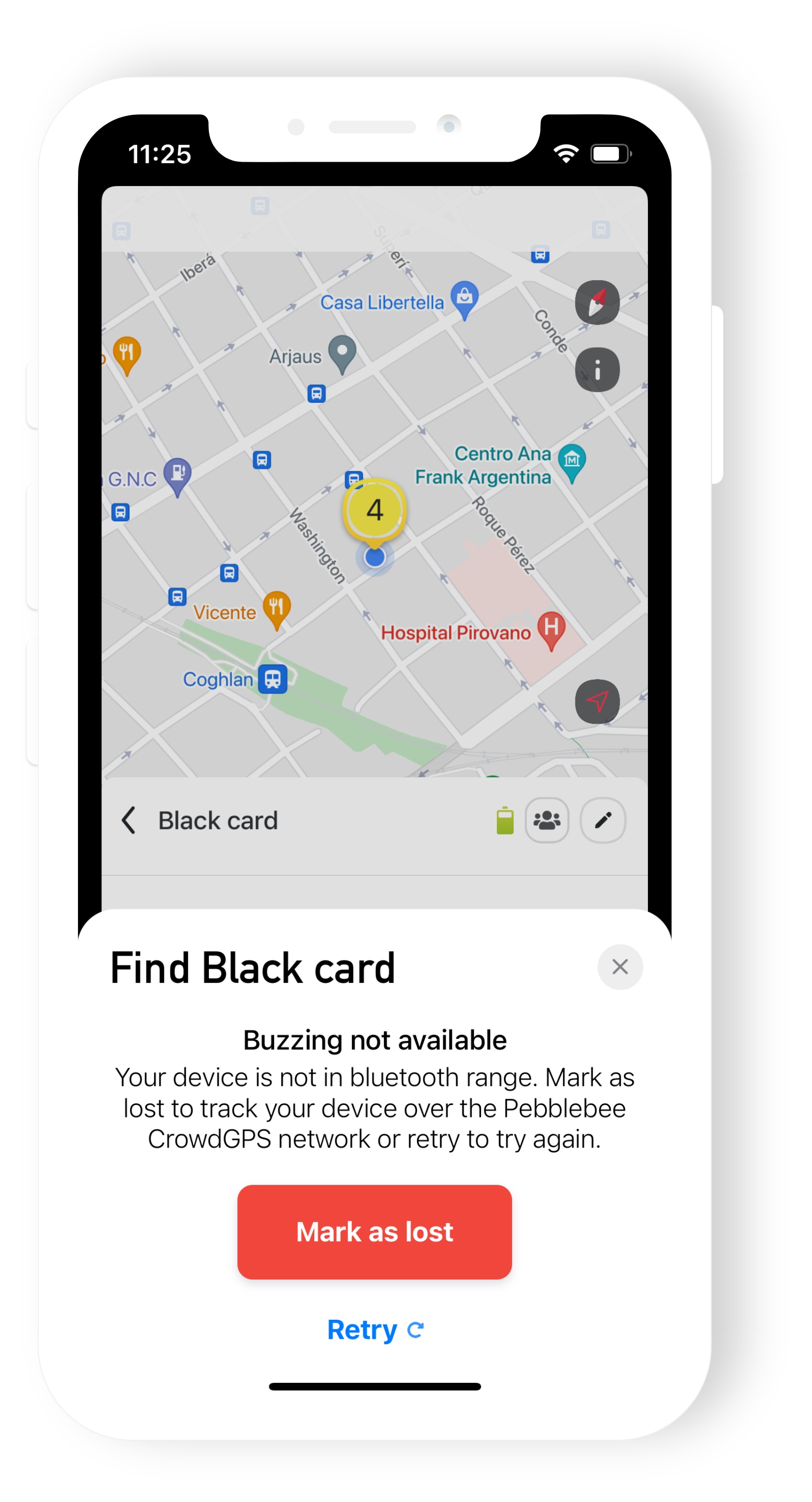
Once you mark your device as lost:
We will activate the CrowdGPS network
The CrowdGPS network uses all phones with the Pebblebee app installed to help locate your item. This process is entirely anonymous. Whenever you or someone passes by and detects your lost item, you will be notified on the app and receive an email with the current location of your device. No other Pebblebee user will know if they have helped locate your device and only you will know the last location.
We will notify you
When you mark your device as lost, we will be on the search for your device. The next time we receive an updated location from your device we will notify you via email and an app notification with the latest location of your device.
Mark as Found
Once you have located your device, you can 'Mark as found'. This will revert all changes and stop the notifications. To mark your device as Found:
- Go to the device details
- Click on the green button 'Mark as Found'.
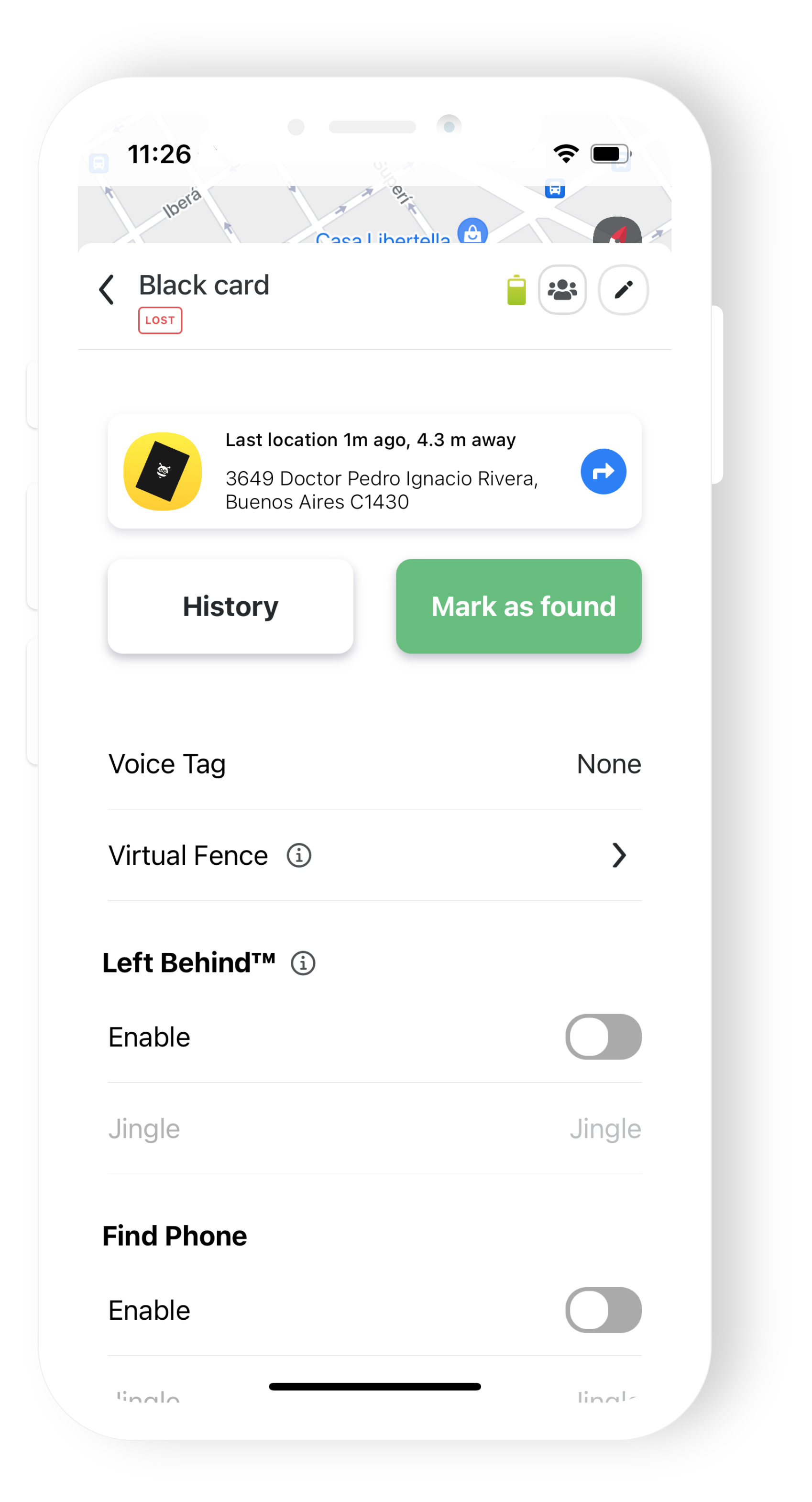
Have any other questions? Please contact us at support@pebblebee.com.
