Check The Firmware Version Of Your Item
In order to provide the best tracking experience, Pebblebee may offer firmware updates to keep your products up to date, bringing the latest features and performance improvements to your items.
Please note that not all products are eligible for updates. The product line that can receive software updates includes Clips, Cards, Tags, and the Found. You can identify your specific product by searching within the Pebblebee Products.
How to check the firmware version
The method for checking your Pebblebee product's firmware version varies depending on the app you're using. Below, we've provided instructions on how to check the firmware version of your item depending on the app you are using.
Check the firmware version on Google's Find My Device app
Currently, it's not possible to check the firmware version of your Pebblebee item on Google's Find My Device app.
To check if an update is available for your item, check this article: How to update your Clip, Card or Tag product.
Check the firmware version on the Apple Find™ My app
Please make sure your Bluetooth is ON. There are two places on your iPhone for Bluetooth settings:
- Check on the Control Center if the Bluetooth icon is enabled
AND - On your phone's Settings > Bluetooth.
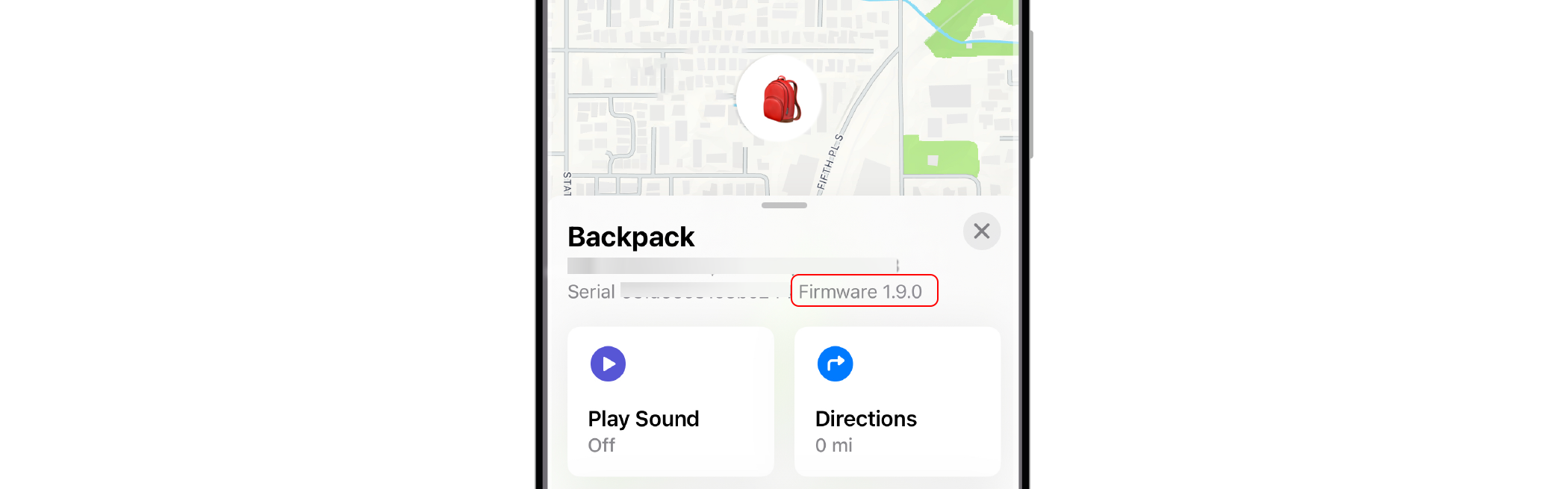
- On the Find My app, tap on the "Items" tab on the bottom.
- Select your device on the list.
- Tap on your device's name to expand the details.
- The serial number and firmware version will appear.
eg. Serial '<16-digit-long-id>' Firmware: 1.9.0'
- If you see v.1.3.21 or v.2.3.5 - Proceed to update your device
- If you see v.1.3.35, v.1.9.0 -or v.2.3.7 - You are already running the latest available for your device. Don't need to update your device.
Check the firmware version when on the Pebblebee app
On the Pebblebee app, you will be notified when there is a new version available for your unit. You will know that is time to update when you receive a notification and an 'Update' button shows up in front of your device.
You can also check the firmware version:
- Open the Pebblebee app
- Tap to select your device
- On General, tap "Software Update"
- Bring your device close to the phone and hit "Check update".
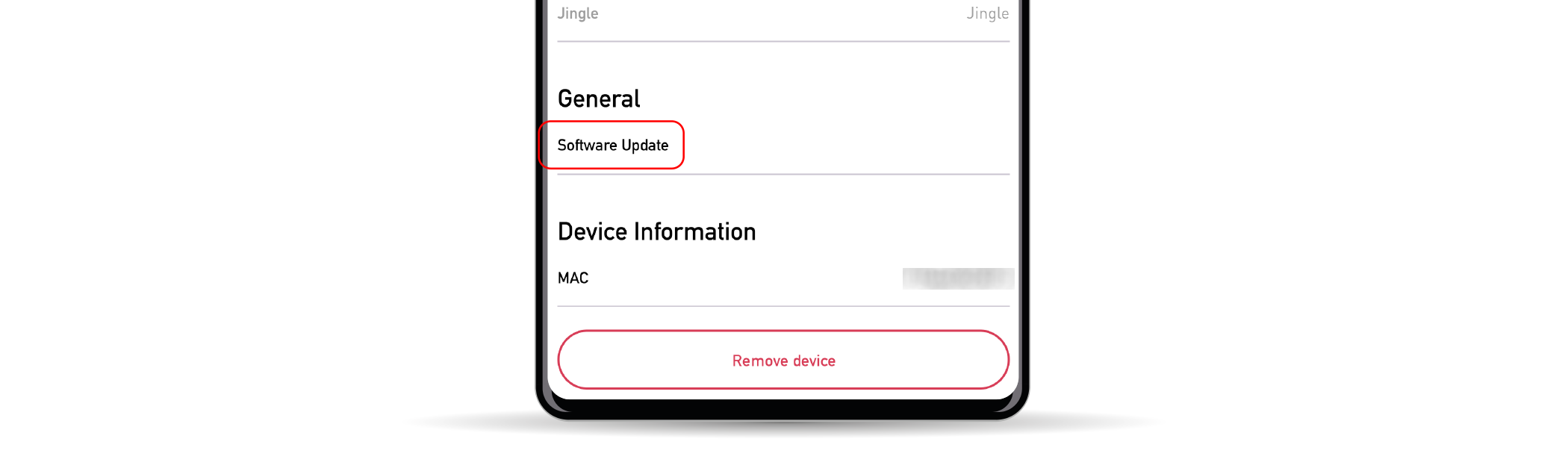
Can I downgrade my device to a previous version?
Unfortunately, no. Our updates are always intended to make the device work better. We thoroughly test a new version before releasing it publicly. If your device is not operating well after an update, please send a message to our customer support at support@pebblebee.com and we will get back to you.
I own a Pebblebee Gen 2 device. Can I update it and use it with a different network?
Currently, it's not possible to add compatibility with a different network through a firmware upgrade. Your unit is only compatible with the networks it was originally designed for, as follows:
- Pebblebee for iOS works with the Apple Find My app or the Pebblebee app,
- Pebblebee for Android works with Google's Find My Device app or the Pebblebee app,
- Pebblebee Universal works with either Apple or Google Find My networks, but not the Pebblebee app.
Which means that:
- It is not possible to update Pebblebee-for-iOS units (work with Apple Find My) to be compatible with the Google's Find My Device app.
- It is not possible to update Pebblebee-for-Android units (work with Google's Find My Device) to be compatible with the Apple's Find My.
- It is not possible to update Pebblebee-for-iOS or Pebblebee-for-Android units to become Universal units.
- Pebblebee Universal units can work with either the Apple Find My or Google's Find My Device but not with the Pebblebee app.
Do I need an update?
Ok, now that you know how to check your device's firmware version, the next step is to check if it has an update available.
Here are the latest firmware versions per product model:
Found - v2.2.0-rc2
Made for iOS products:
Clip Gen 1st - v.1.3.35
Card Gen 1st - v.1.3.35
Clip Gen 2nd iOS - v.1.9.0
Card Gen 2nd iOS - v.1.9.0
Tag Gen 2 iOS - v.1.9.0
Made for Android products:
Clip Gen 2nd Android - v.2.3.7
Card Gen 2nd Android - v.2.3.7
Tag Gen 2- Android v.2.3.7
Universal products:
Clip Gen 2nd Android - v.2.3.7
Card Gen 2nd Android - v.2.3.7
Tag Gen 2- Android v.2.3.7
If you don't know which Clip or Card generation you have, check this article How to identify your Clip and Card generation
How to update my device?
We have created special articles for you to show you how to update your device.
For Clip, Card and Tag check How to update your Clip or Card
For the Found check A Found update is available
