How to Use the Phone Finder Feature on Your DeviceUpdated 2 months ago
Using the Phone Finder Feature on Your Pebblebee Device
The Phone Finder feature helps you quickly locate a misplaced phone by ringing it when you double-press the button on your Pebblebee device. This feature is off by default, so follow these steps to enable and customize it.
Before You Begin
The Phone Finder feature works only through the Pebblebee App. You can continue to use Apple Find My™ or Google’s Find Hub™ for location tracking, but you’ll enable Phone Finder in the Pebblebee App.
Step 1: Connect Your Device
Pair your Pebblebee device with Apple Find My™ or Google’s Find Hub™ first.
Download the Pebblebee App for Pebblebee app for iOS or Pebblebee app for Android.
Make sure your Pebblebee App version is 1.2.x or higher.
Step 2: Add Your Device to the Pebblebee App
Open the Pebblebee App.
Tap the Devices tab at the top left.
Tap the + (plus) icon in the top right corner.
Choose Claim Device.
When prompted, press the device button 5 times.
Follow the in-app steps. If a firmware update is available, complete it before continuing.
Step 3: Enable Phone Finder
In the Pebblebee App, tap on Phone Finder in your device settings.
Switch the toggle to enable the feature.
The toggle turns green when activated and gray when inactive.
Press the device button 5 times to confirm.
Customize the sound and volume for your phone’s alert.
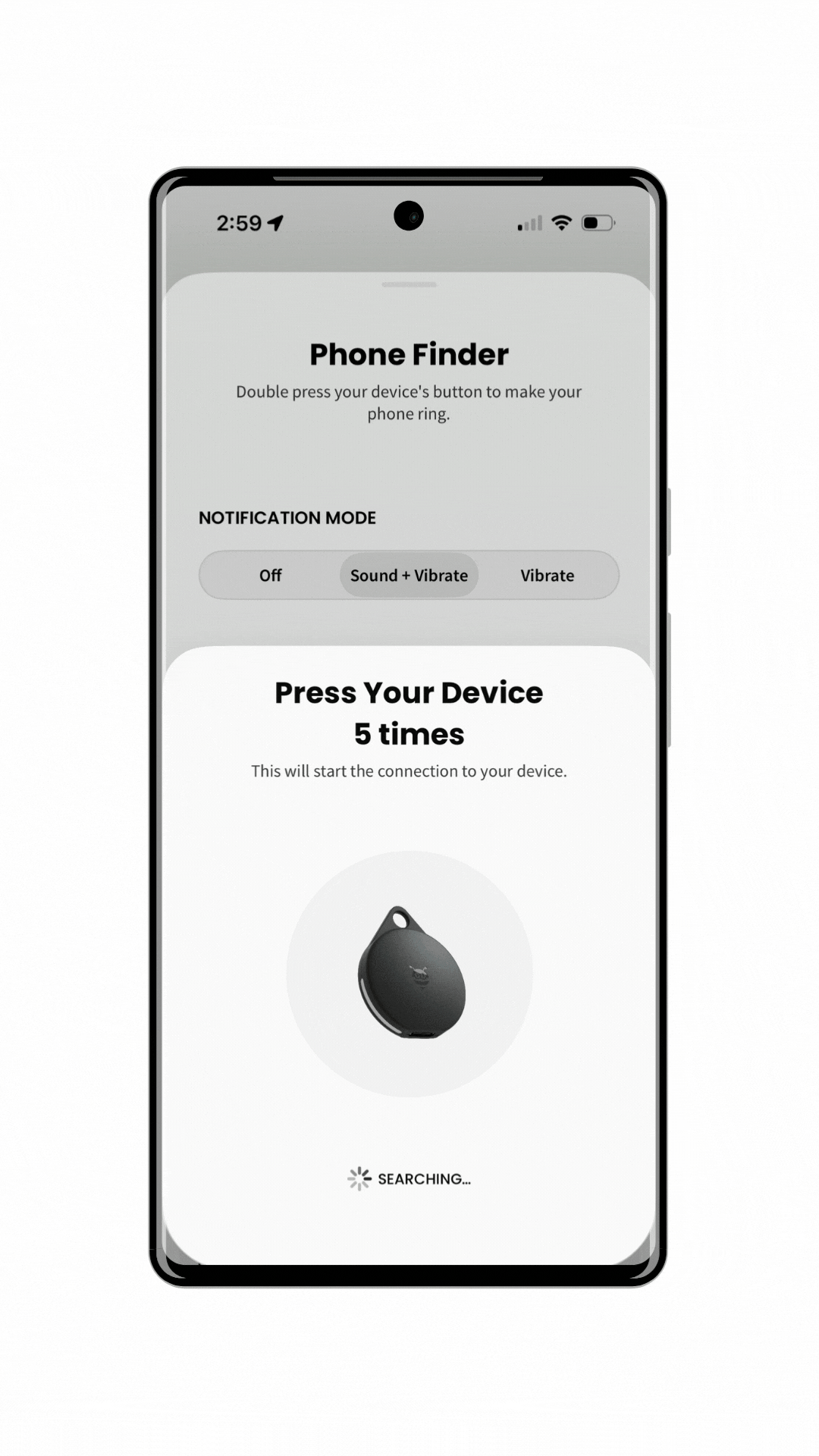
Note: If you remove your device from Apple Find My™ or Google’s Find Hub™, or perform a factory reset, your Phone Finder settings and customizations will be erased.
How to Use Phone Finder
After enabling the feature:
Double-press your Pebblebee button to make your phone ring.
You’ll hear a confirmation beep on your device.
Swipe or tap the notification on your phone to stop the ringing.
Note: From Pebblebee App version 1.2.x onward, double-press triggers Phone Finder.
If it doesn’t work, ensure Bluetooth, Location, and Notifications are enabled, and your device firmware is 3.x.x or higher.
Customize the Phone Finder Alarm
You can adjust how your phone alerts you:
Choose between Sound, Vibrate + Sound, or Vibrate only.
Set the volume level.
Enable Override Silent Mode to make your phone ring even when it’s set to Do Not Disturb, Focus, or Silent.
Optimize Performance
For the best experience:
Allow the Pebblebee App to access all required permissions.
Keep Bluetooth and Location turned ON.
Keep the Pebblebee App updated and running in the background.
Ensure your Pebblebee device firmware is up to date.
Disable Phone Finder
If you no longer wish to use the feature:
Open the Pebblebee App.
Keep your device nearby.
Toggle Phone Finder OFF.
Press the device button 5 times to confirm.
Once disabled, your Pebblebee device will no longer beep when double-pressed.
We Value Your Feedback
We’d love to hear your thoughts on the Phone Finder feature.
Send your feedback to [email protected].