How to Use the Clip Alert Feature for Safety and Peace of MindUpdated 2 months ago
Using the Alert Feature on Your Pebblebee Clip
Alert, a free safety feature built into every Pebblebee Clip, transforms your key ring into a lifeline. Rapid button presses trigger a strobe light, sound a loud siren, and send your location to trusted contacts in your Safety Circle — helping you stay connected and safe.
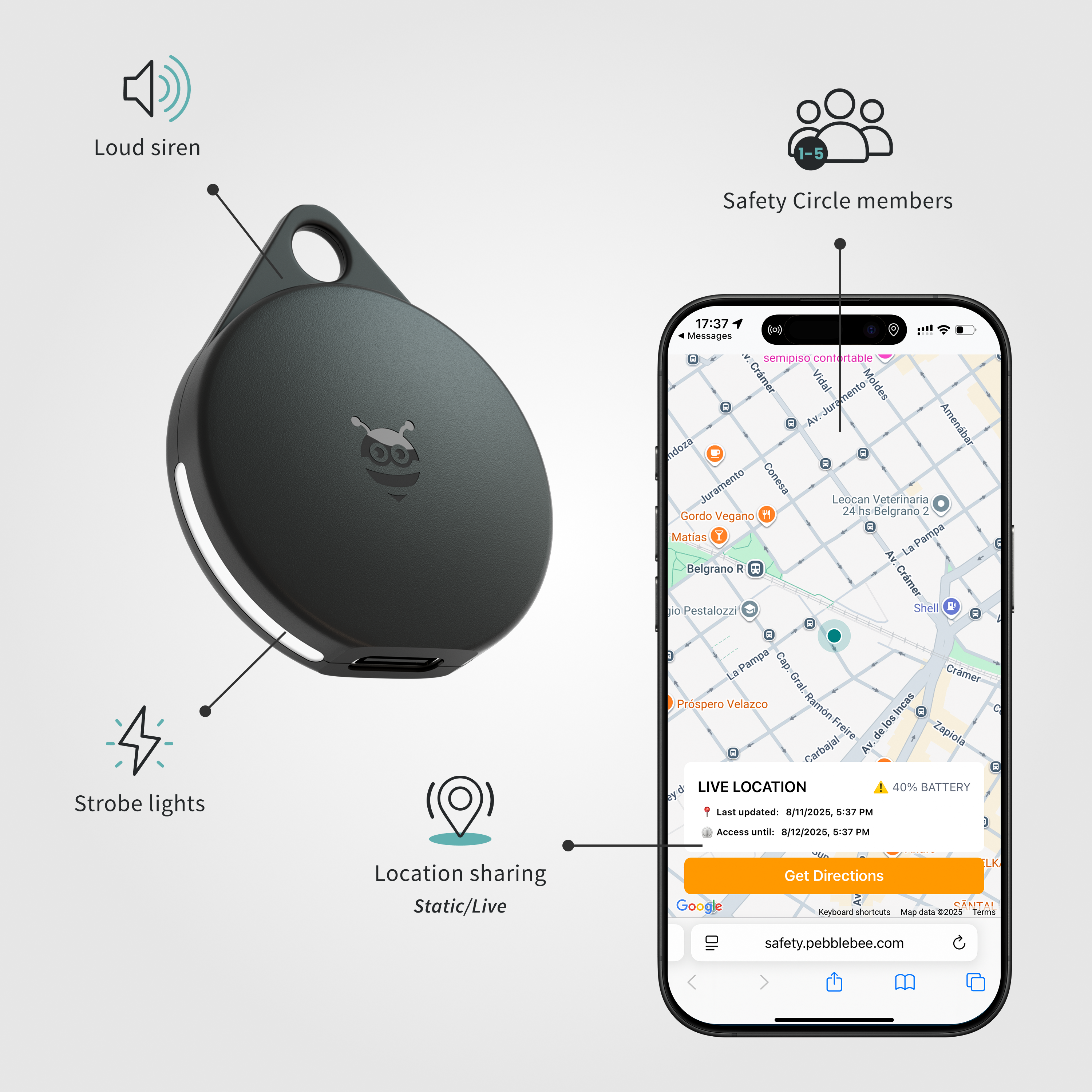
Before You Begin
The Alert feature works only through the Pebblebee App. You can continue using Apple Find My™ or Google’s Find Hub for location tracking, but setup for Alert must be done inside the Pebblebee App.
Step 1: Connect to a Tracking Network
Pair your Clip with Apple Find My™ or Google’s Find Hub first.
Then, download the Pebblebee App for Pebblebee app for iOS or Pebblebee app for Android.
Step 2: Add Your Clip to the Pebblebee App
Open the Pebblebee App (version 1.3.x or higher).
Tap the + (plus) icon in the top right corner.
Choose Claim Device.
When prompted, press the Clip button 5 times.
Follow the on-screen steps to complete setup. If a firmware update is available, the app will guide you through it.
Step 3: Enable the Alert Feature
In the Pebblebee App, go to the Alert section.
Create your profile by adding:
A profile picture
Your name
Your phone number (include your country code, e.g., +1 for the U.S.)
A verification code will be sent to your phone — enter it to confirm.
Note: If you receive a “Too Many Attempts” error, wait one minute before trying again.
Once verified, open Alert Settings and toggle Enable Alert to ON.
Tap Save, then press the Clip button 5 times to activate the feature.
Step 4: Customize Alert Preferences
You can personalize your alert experience in the Pebblebee App:
Safety Circle: Add or update trusted contacts.
Manage your Safety Circle anytime from the Safety tab on the app’s main screen.
Notifications: Choose how and when your Safety Circle members receive alerts.
Notifications must be enabled for your contacts to receive messages.
Step 5: Test the Alert Feature
Testing helps ensure your setup is working properly.
⚠️ Warning: The test produces a loud sound. Move to a quiet or private space and cover your ears if needed.
Open the Alert Settings in the app.
Tap Distress Test (available only after Alert is enabled).
Follow the on-screen instructions
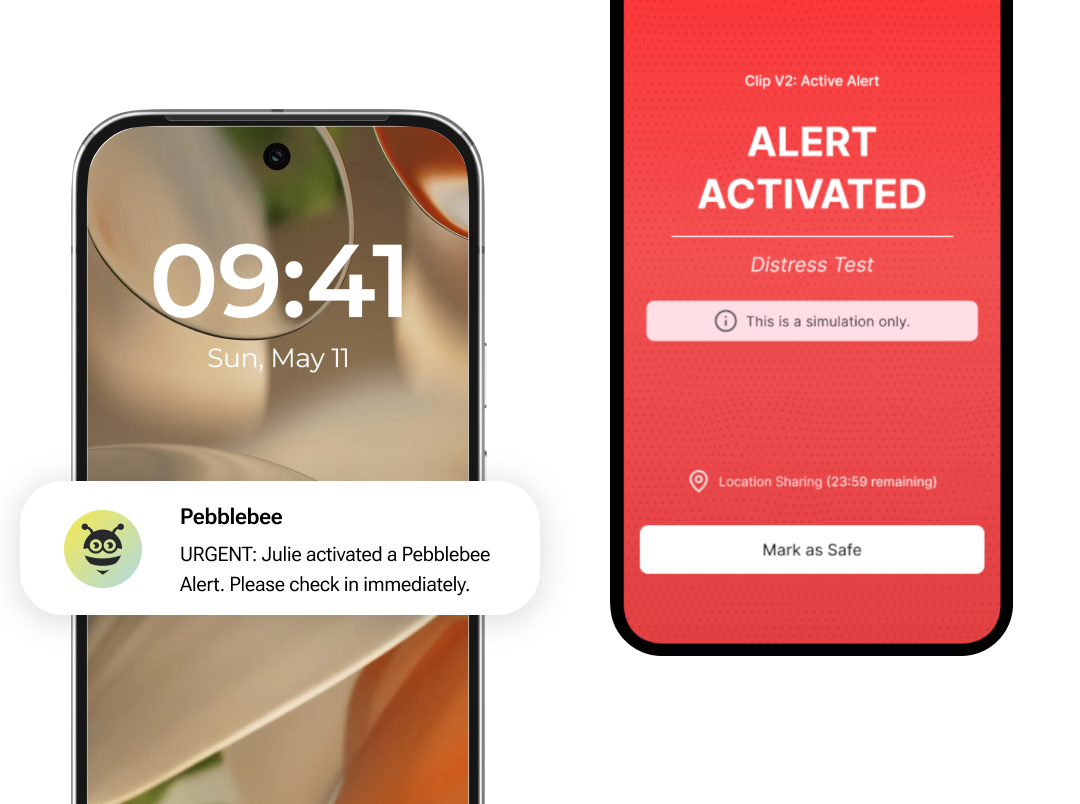
Note: If you remove your device from Apple Find My™ or Google’s Find Hub™, or perform a factory reset, your Alert settings and preferences will be erased.
How to Use the Alert Feature
Trigger an Alert
Press the Clip button 6 times quickly to activate the Alert.
Your Clip will flash and sound a siren while sending your location to your Safety Circle.
Stop the Alert
Multi-press or long-press the Clip button to deactivate.
You’ll hear a confirmation beep when it stops.
Or, open the Pebblebee App and select Mark as Safe.
Tip: If the Alert feature doesn’t respond, check that Bluetooth, Location, and Notifications are all enabled. Make sure your device firmware is version 3.x.x or higher.
Ensure the Best Performance
For the Alert feature to work properly:
Allow all app permissions requested by the Pebblebee App.
Keep Bluetooth and Location turned ON.
Keep the Pebblebee App updated and running in the background.
Ensure your device firmware is up to date.
How to Disable Alert
If you no longer wish to use the feature:
Open the Pebblebee App with your device nearby.
In Alert Settings, toggle the feature OFF.
Press the Clip button 5 times to confirm the change.
We Value Your Feedback
We’d love to hear how the Alert feature is working for you.
Send your thoughts or suggestions to [email protected].