How to Share Your Device with Another Account on Google’s Find HubUpdated 2 months ago
Sharing Your Pebblebee Device in Google’s Find Hub
You can share your Pebblebee Clip, Card, or Tag with another Google account using the Google’s Find Hub app. Once shared, both users can view the device’s location and ring it when nearby.
How to Share a Device
On the Owner’s Phone
Open the Google’s Find Hub app and select your Pebblebee device.
Tap Share Device in the device details view.
Confirm by selecting Continue.
Copy the share link or send it using a suggested messaging app.
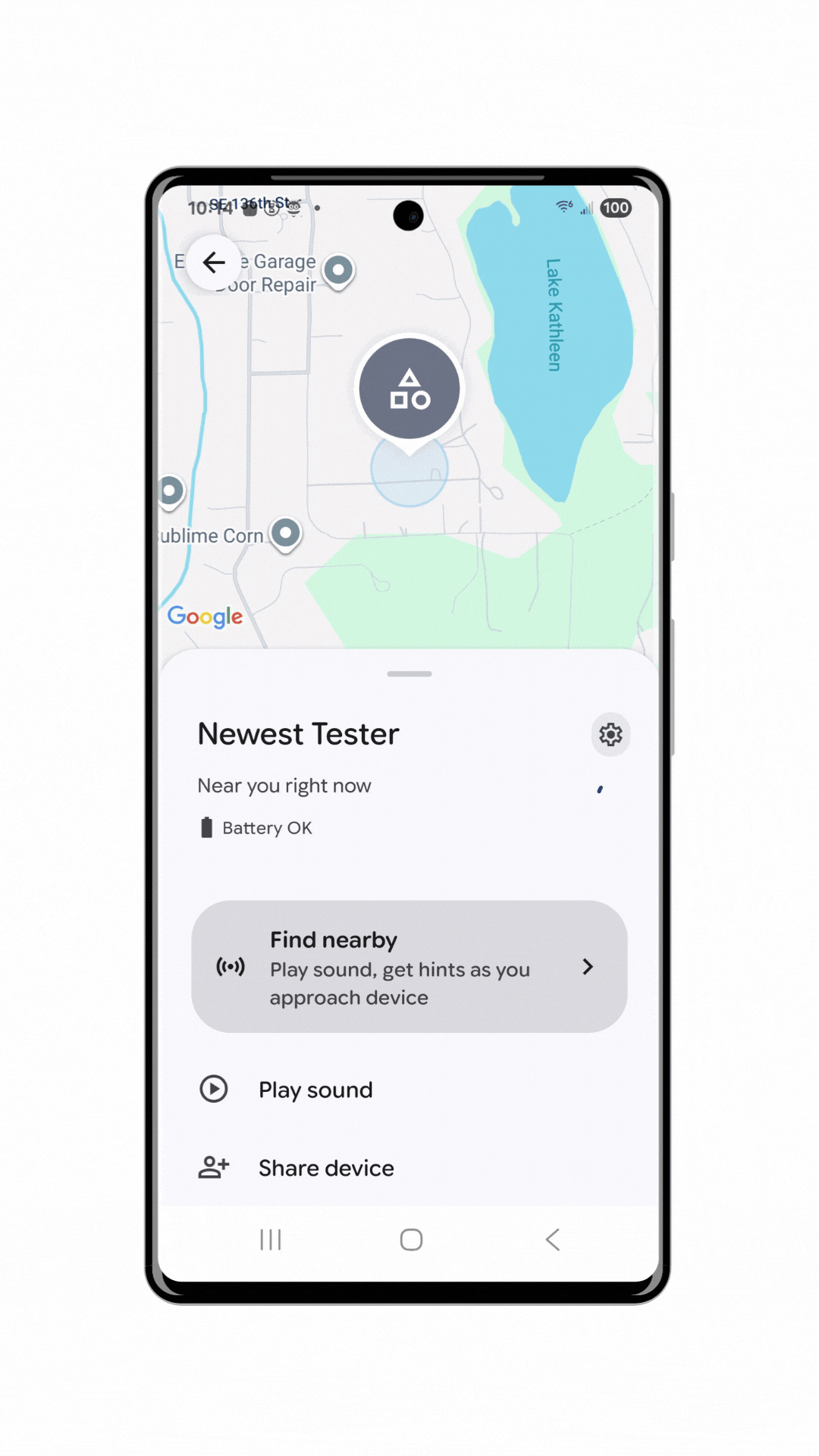
On the Invited User’s Phone
Tap the shared link you received from the device owner.
Tap Accept to confirm the invitation.
Review and accept any permission requests.
Note: You may be asked to enable a lock screen to proceed.
Once accepted, the invited user’s Google account email will appear to the device owner.
Final Confirmation by the Owner
After the invited user accepts, the device owner must confirm that the correct person accepted the invitation.
Once confirmed, the Pebblebee device will appear in both users’ Find Hub apps. Each can see its location and use the Play Sound feature.
How to Stop Sharing
Open the Google’s Find Hub app.
Select the shared device and tap the Settings (⚙️) icon.
Scroll to the Access section and locate the invited user’s email.
Tap the three dots (⋮) and select Stop sharing.
Sharing Requirements and Common Issues
If sharing doesn’t work, check these requirements first.
Requirements for Sharing
Each share link can only be sent to one person at a time.
The invited user must accept Google’s Find Hub Terms & Conditions.
A lock screen must be enabled on the invited user’s phone.
A new share link is required for each new invitation.
The owner must wait for the invitee to accept and confirm before sending another link.
A shared link expires after 24 hours.
Sharing requires three steps: owner shares → invited user accepts → owner confirms.
If the owner deletes the device or performs a factory reset, all shared users lose access.
Devices can only be shared with users who also have the Google’s Find Hub app.
Troubleshooting Errors
If you see messages like:
“Ask the owner to share the device again”
“Couldn’t confirm sharing”
Try the following:
Review the sharing requirements above.
Generate a new link.
Resend and complete all three confirmation steps.